How to Get Audible Caller ID on Android
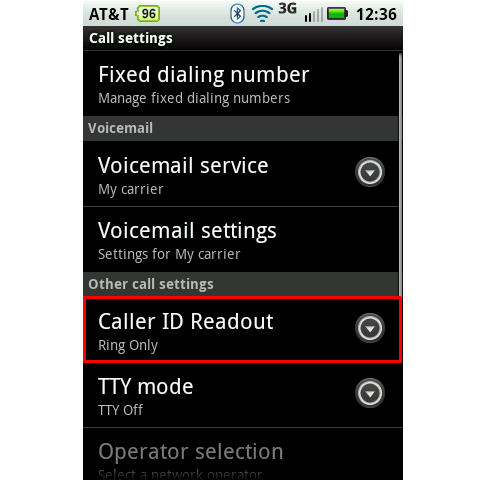
One of the most useful features in Android based smart phones is text to speech. Using text to speech engines the device can voice any text, be it on web pages, documents, e-books or your personal text messages. Not only can this feature make life easier for those with visual disabilities, it is helpful when you are engaged in activities like driving, where looking at your device is not always possible or advisable. While text to speech gives you tons of options to customize your smart-phone experience, you can easily set your device to read out your caller’s name whenever you receive a call. Using this feature, even if your phone is in your pocket or your bag, you can use a Bluetooth earpiece to hear who is calling without having to take your phone out.
Instructions
-
1
Some devices have the Caller ID Readout function pre-built. To enable it, you need to open your call settings page by pressing the menu key from the dialer app (call settings are not always found on the main settings page).
-
2
Once on the call settings page, you need to scroll down and look for ‘Other call settings’.
-
3
Select the Caller ID Readout option from ‘Other call settings’ and set it to ‘Caller ID then Ring’ or ‘Caller ID Repeat’.
-
4
If your phone does not have the Caller ID Readout option in call settings, you will have to enable the ‘Driving mode’ feature, found on most phones.
-
5
To enable Driving mode, you need to go to the main settings page by pressing the menu key on a home screen and selecting settings.
-
6
On the settings page scroll down to look for ‘Language and input’ and select it. From the next page, tap the Text-to-speech output tab to proceed.
-
7
Here you can select which TTS engine you wish to use. However, you will also see the ‘Driving mode’ option, which you can enable.
-
8
Once ‘Driving mode’ is enabled, the phone will automatically read out incoming calls and new notifications. This also means incoming text messages will be read out to you.







