How to Get Help for the Vision Impaired for Android
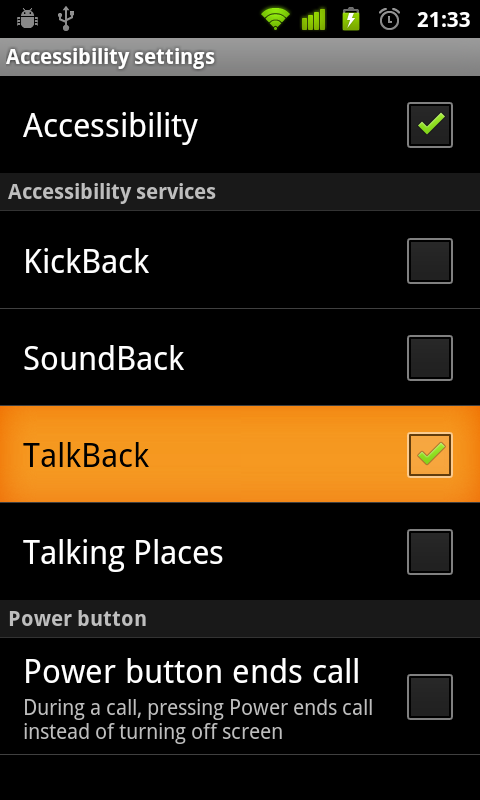
Android based devices have several accessibility options for the impaired. Whether you are suffering from visual impairment or hearing issues, the OS has settings to assist you as much as possible. In this guide, we will be highlighting the options that can be used to help the visually impaired use an Android smart-phone. Options in the Accessibility menu vary depending on your manufacturer’s software, but there are common settings which you should be able to find on all devices. The visually impaired may also find phones with larger screens easier to use as compared to smaller ones, which may be cluttered.
Instructions
-
1
To open up the Accessibility options, you need to go to the settings page by pressing the menu key on your device and selecting ‘settings’. In the settings menu, scroll down to look for ‘Accessibility’ and tap it.
-
2
The Accessibility page may have various options. You need to look for ‘TalkBack’ and tap it. ‘TalkBack’ is one of the common Accessibility features available on Android Smart-phones. It is immensely useful for the visually impaired since it reads out all commands, alerts, page titles and dialogue boxes.
-
3
Once on the TalkBack page, you have to switch it on by sliding the button on the top right corner. This will present you with a dialogue box warning that TalkBack can collect sensitive information such as numbers and data you may type. This is a generic warning and does not necessarily mean an application is malicious. Tap ‘OK’ to proceed.
-
4
After you tap ‘OK’ another dialogue box may appear, asking you if you wish to enable ‘Explore by Touch’. Using this feature, you can hear descriptions of what is on the screen as you touch it. This is a very useful feature and it is advised that you enable it.
-
5
If you enable Explore by Touch, you will be taken to a short tutorial. Follow the instructions and learn how to use it. Explore by Touch greatly facilitates use of the smart-phone by the visually impaired.
-
6
TalkBack itself has a settings option, which you can use to further tweak the service. You can customize vibration feedback settings and enable options like ‘speak caller ID’.







