How to Get Info on an App Installed on Android
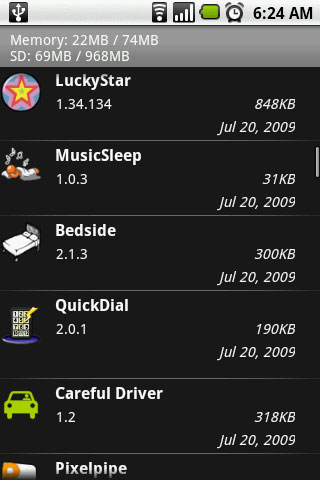
One of the biggest selling points for an Android phone is the large number of apps available for free on the Google Play Store. As of now, the Play Store offers more than 600,000 apps and you can download them easily if you have internet connectivity. However, it is easy to lose track of all apps you have installed. Some apps may be essential, being used every day, but most apps are used only once or twice and remain installed on your device, wasting valuable space. Furthermore, some apps have processes which run in the background, consuming bandwidth and battery life. Hence, it is advisable to keep track of all apps installed on your Android and removing the useless ones from time to time. In this guide, we will walk you through the whole process.
Instructions
-
1
All Android phones have a settings page which can be accessed by pressing the menu key while you are at the home screen, and selecting the ‘settings’ option.
-
2
The settings page has all the information you need. Scroll down the list and look for an option titled ‘Applications’ or ‘Application manager’. Tap it to proceed.
-
3
The Application manager will list all apps installed on your device. By default, the ‘Downloaded’ list is displayed, which only shows apps you have downloaded yourself. There are other apps on your device which are pre-installed and are system apps, these you cannot uninstall unless you root your device (not relevant to this guide).
-
4
Scroll through the downloaded apps list and tap on an app title you wish to know more about
-
5
Once you select an app from the list, the ‘App info’ page will open up, displaying the app’s title, its version and other options.
-
6
On the App info page, you can look at the storage header to check the space being used by that app. You can also choose to ‘Clear data’, ‘Clear cache’ and ‘Clear defaults’.
-
7
After going through the information, if you wish to remove the app you can tap the ‘Uninstall’ button.







