How to Get More Android Home Screens
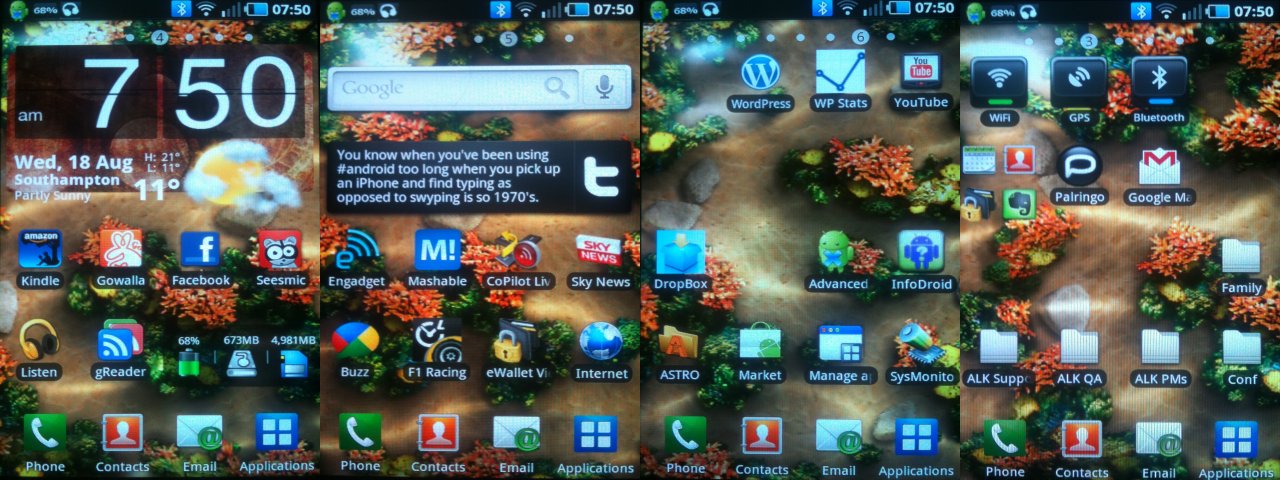
Android devices have become increasingly popular due to several reasons, one of them being their customization potential. The operating system has its own typical user-interface which revolves around having home screens and an app drawer, along with a status bar, a notification panel and a lock screen. However, the home screens are probably the most viewed, used and customized elements. When you unlock your device, you are greeted by the home screen, which may have icons or widgets according to your preferences and needs.
Your device’s interface depends on the skin your manufacturer has applied over the stock operating system; hence there are several differences between Android phones of different makes. Generally, if you swipe left or right from your home screen, the pages change and you can scroll through multiple screens. All these screens can have their own elements, which can be edited. Usually users prefer to add widgets and shortcuts to these home screens for easy access. However, you may find yourself out of space on the available home screen and require more.
Instructions
-
1
To add more home screens, you need to utilize the ‘Edit’ option on your device. Make sure you are on the home screen and press the menu key.
-
2
From the pop-up dialogue, select the ‘Edit’ or ‘Edit page’ option.
-
3
Depending on your device’s interface, you will be shown a preview of all your home screens.
-
4
From this preview, you can either delete a home screen or change their order by dragging them around.
-
5
If you wish to add another home screen, you can do that too by tapping the new screen option, usually denoted by a screen with a plus symbol on it.
-
6
Now you can simply press the back key and check to ensure you have the additional screen you wanted.







