How to Get WordPress for Android
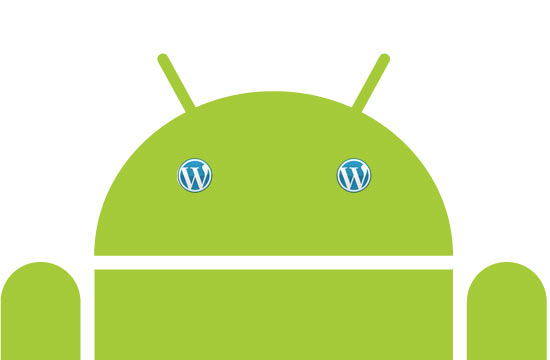
The free and an open source application WordPress is now available in the Play section of your Android phone. It is an easily downloadable application, and even easier to install and use. It has become the most popular blogger platform on the Android mobile phones. Moreover, the users can get free updates for managing their blogs.
You can download and use WordPress by following simple steps given below.
Instructions
-
1
Search for Word Press
You can easily spot WordPress icon or button in the Play area of your Android phone. The blue icon with word ‘W’ inscribed in it is the main sign of the application. -
2
Installation
Once you spot the blue ‘W’ icon, click on it. You will then get installation screen appeared with the click sign. Click it open and it will take you to the installation process automatically. Normally, there are no delays or another problem spotted in the process and it is a smooth sailing, totally. -
3
License Agreement
Next step is to read terms and conditions for installation and use of WordPress in the license agreement section. It is advised that you should read those conditions, but often users ignore them altogether. Nevertheless, you get an ‘Accept’ or ‘Decline’ messages on two tabs at the end of instructions. Press the Accept tab to complete the license agreement process. This is qualifies you as an eligible WordPress user. -
4
Adding Blog
After entering into license agreement, you will be asked to add blog, which is hosted at the WordPress.com website. It will facilitate you in connecting with existent WordPress account, which is installed on your Android by you. You can start using blog straightaway, and also keep yourself with updates on a regular basis. The blog has made the WordPress one of the most popular application on the Android. -
5
Account Information
Before use of WordPress you are asked to enter your account information and password in the given boxes. You cannot skip this step as otherwise you cannot use the application. Once you entered all the required information, click the save tab on the right side to save it. -
6
Warning
Generally, no problems have been confronted with installation process and use of WordPress, but sometimes you can face certain security issues if you allow anyone else to access your account either in front of your or in your absence. Better do not share your account information with anyone else, and the best advice here can be that do not give your phone to anyone else.







