How to Increase Your Internet Browsing Speed
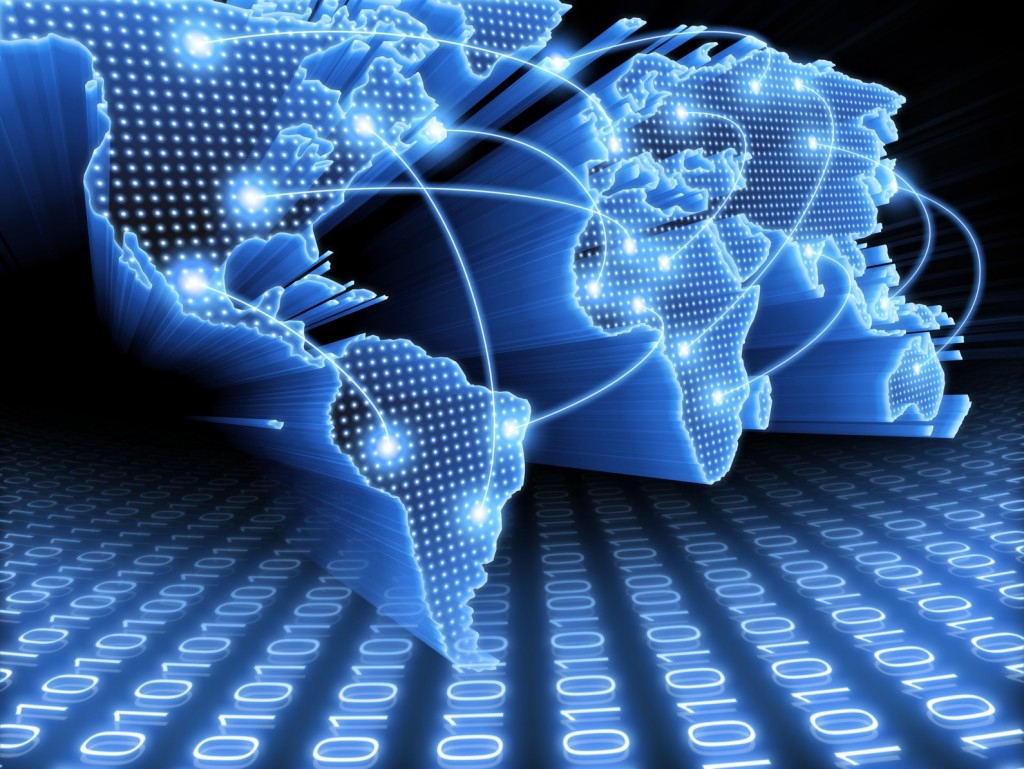
The age of slow internet is behind us as we go deeper into the 21st century. The advent of broadband technology has allowed users to enjoy a faster and smoother online experience.
There are still a significant percentage of internet users, however, who regularly complain about websites taking ages to load. While waiting for a page to load was considered fine a decade ago, people no longer have the time or the patience to cope with slow browsing speed.
While it is the Internet Service Providers (ISP) that normally get lambasted for providing poor service, people need to realise that there are other factors that play a major role in browsing speed as well. Identifying these factors and finding a viable solution for them can make websites load faster.
Things Required:
– Computer
– Broadband internet
– Anti-virus
Instructions
-
1
Start using a faster web browser. Over the years, tech gurus have studied different browsers such as Internet Explorer, Mozilla Firefox, Google Chrome, Apple Safari, etc. and discovered that each browser has its own pros and cons. For someone who is not satisfied with their internet browsing speed, using a fast browser may prove to be a solution to their problem. While Google Chrome was considered to be the fastest browser a few years back, Internet Explorer 9 has managed to beat it and is therefore strongly recommended for a faster internet browsing experience.
-
2
Disable flash from your web browser settings to make websites load faster. Flash is heavy and therefore takes a fair amount of time to load, which was why it was rarely found on websites a decade ago. Since the arrival of broadband internet, however, web developers have gained more confidence in integrating Flash content on their websites. As a result, the loading time for webpages has increased significantly. If you are not interested in viewing Flash content and would rather have the website load faster without it, then access the browser settings and disable Shockwave Flash Object from there.
-
3
If you have installed any toolbar on your web browser, remove it. They may look fancy and all, but they can put a lot of strain on your browser and consequently take a toll on its performance. Remove the toolbars by using “Add/Remove Programs” from the Control Panel.
-
4
Install an anti-virus programme on your computer, update it for the latest virus definitions and then run a full-system scan to remove malicious software, if any, from your computer. Viruses, adware and malware can rob you of your bandwidth, which can result in poor internet speed. Therefore, you must react as soon as you suspect their presence on your system.







