How to Install a Theme on WordPress
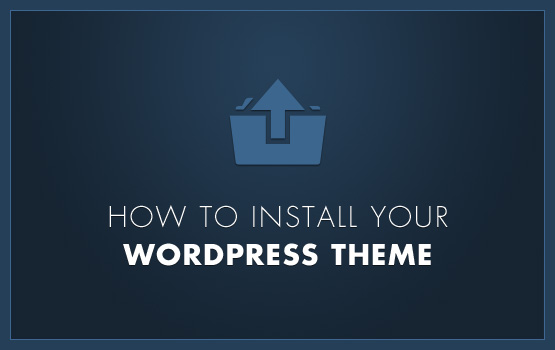
If you own a self-hosted WordPress Blog, then you have the privilege to install WordPress themes anytime you want. This facility is not available to people who own free WordPress hosted blogs. Therefore, if you are looking for the way by which you can install a new theme on your self-hosted blog, then you have reached the right place, as this article will talk about the process involved in selecting and installing WordPress themes. The process is really easy, and it does not take much time to make your website look the way you want.
Instructions
-
1
First of all, you need to search for WordPress themes online. There are a number of websites that sell WordPress themes. You can search for such website through your favourite search engine. Here, you can also add “Free” with your search keywords, to find websites that offer free WordPress themes for their users. So, you can save a lot of money by looking for a free WordPress theme for your website.
-
2
While deciding a theme, you should make sure that the theme style complements with the content of your website. For instance, if you have a news website, then you should try to look for WordPress themes especially designed for news websites. On the other hand, if you have an entertainment website, then you can look for themes that can make your website look entertaining.
-
3
Once you finalise a theme, download it on your computer and unzip its contents. Open your FTP Client and connect it with your website. From the list of directories, you should click on the directly, which usually titled “www”. In the subdirectories, locate the one which holds your installed WordPress Blog files.
-
4
Once the folder that contains your WordPress Blog opens, locate and open the “wp-content” folder. You can then see the “Themes” folder. Open it. Here, you can upload all the unzipped theme files that you downloaded in the earlier steps.
-
5
Once you are done with uploading all the files, you can go to WordPress’ dashboard and open the Design tab. Here, you will be able to view the screenshots of the uploaded themes.
If you have uploaded multiple themes, then you will see multiple screenshots under the Design tab. Click on the one which you want to apply, and WordPress will ask your confirmation to perform the application task. Click “Yes” and your new theme will be installed.







