How to Install IIS 8 on Windows 8
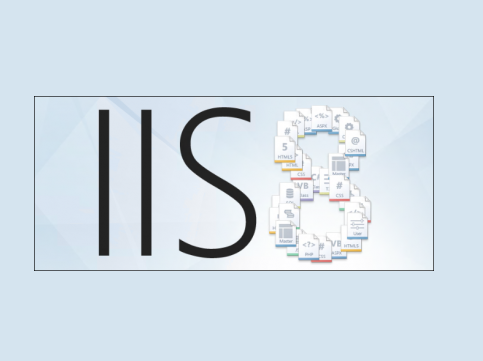
Windows 8 has brought some revolutionary features not only for consumer end, but for businesses as well. So, any business with web presence using Windows hosting will likely to be looking for updating servers and so the ASP.NET developers.
Before doing anything on the server, ASP.NET developers would always want to install IIS on Windows 8. To install IIS 8 on your developer’s machine, follow the procedure mentioned below in a very simple manner.
Instructions
-
1
First you will have to press Windows and R altogether; a run box will appear on your screen.
-
2
In front of Open type appwiz.cpl and then hit the Ok button.
-
3
Another window will open on your screen, with the title Programs and Features, which can also be accessed from control panel and then by clicking the Programs icon.
-
4
A link “Turn Windows features on or off” is available on the left side of the window, click it.
-
5
Another window with the title Windows Features will open on your screen displaying list of features. Look for Internet Information Service form the list and check the box.
-
6
If you are a developer then you can expand the option and make relevant changes or else it can make the significant changes automatically.
-
7
In the end hit the Ok button.
-
8
Another dialog box will appear on your screen showing you a message that the necessary changes are being made.
-
9
In the end you will have to fire up your browser and navigate towards the localhost. That’s it IIS 8 on Windows 8 has been installed, now you can use the latest version of Internet Information Server application in Windows 8.







