How to Install Terminal Services on Windows Server 2003
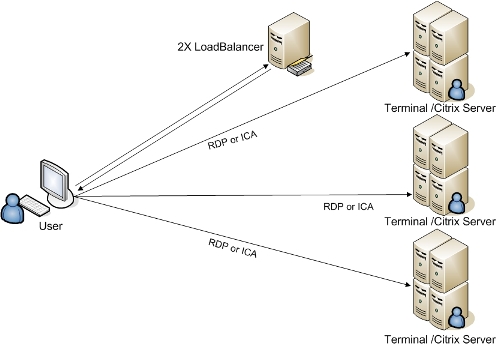
Terminal Services is a widely used component of Windows Server 2003. It proves useful when making a secure local area network. Installing Terminal Services on Windows Server 2003 is simple. However, you need to ensure that the computer(s) on which you plan to install Terminal Services are up-to-date. Once you have successfully installed Terminal Services, you will be able to easily streamline applications running on another member machine of the local area network.
Things Required:
– A computer with Windows Server 2003 installed correctly
– Network access with administrative rights
Instructions
-
1
You will first need to create a Terminal Services Server to start with. The network clients will connect to this server in order to use terminal services on Windows Server 2003. For this purpose, log in to Windows Server 2003 with an administrative account.
-
2
Click the ‘Start’ button on the Windows Server 2003 desktop and then click ‘Control Panel’. In the Control Panel window, double click the icon labelled ‘Add or Remove Programmes’.
-
3
Windows Server 2003 will pop up the ‘Add or Remove Programmes’ dialogue box. Click the ‘Add/Remove Windows Components’ tab in this dialogue box.
-
4
From the list of options that appears, look for the ‘Terminal Server’ option by scrolling down the list. Check the ‘Terminal Sever’ checkbox and then click the ‘Next’ button at the bottom of the wizard.
-
5
You will be directed to the ‘Terminal Services Server’ setup page. This is where you will be informed by Windows Server 2003 about the problems which might occur if you install Terminal Services Server.
For instance, you will be notified that some of the programmes on your computer may not work properly after you have installed Terminal Services in Terminal Server mode.
Furthermore, you will be notified about Terminal Servicing Licensing configuration requirement within 120 days of installing the programme. Read through or simply click the ‘Next’ button at the bottom of the wizard. -
6
You will now be prompted to select the desired security level. Select ‘Relaxed Security’ and click the ‘Next’ button.
-
7
You will now be required to provide a valid license key. Unless you have a license key, select the ‘I will specify a license within 120 days’ option and click the ‘Next’ button.
-
8
From the ‘Terminal Server’ setup page which appears, select ‘Per Device’ or ‘Per User’ and click ‘Next’ to continue.
-
9
Windows Server 2003 will copy the required files and redirect you to the final page. Click the ‘Finish’ button to complete the process.
-
10
You will be prompted to reboot your system. Once you have done that, Terminal Services would be installed on Windows Server 2003.







