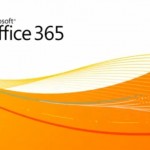How to Install the Drupal Content Management System

Drupal Content Management System is a great an open source software program, which allows people to download and share with others. Many people these days prefer Drupal over many other content management systems, because of its up to date features and easy to install method.
So, if you are planning to create a new website and are not sure which content management system to choose, then nothing can be better than to choose the Drupal Content Management System. Keep reading this article to know about the whole process of installing the Drupal CMS.
Instructions
-
1
First of all, you need to login to your website server’s account and get access to your control panel. Scroll down the page and locate the Software/Service section. Under the Software/Service section, you will see a blue smiley icon named Fantastico. Click on it, and you will be redirected to a new page.
-
2
Click Drupal appearing at the left side bar, under the “Content Management” section, and click “New Installation”.
-
3
Now you need to select a domain where you want to install the Drupal Content Management System. If you have an individual hosting account, then you will only have one option to select, and that will be your default website.
On the other hand, if you have subscribed to a shared hosting account, then you can choose from different domains that you have listed in your account. -
4
In the “Install on domain” filed, you will have to mention the name and directory of the website where you want to install the Drupal Content Management System.
For instance, if you provide “CMS” as your subdirectory for “mysite.com”, then the Drupal Content Management System files will be installed in “mysite.com/CMS”. -
5
In the meantime, if you want the Drupal Content Management System to be accessed directly from your main page, then you should leave the installation directory field empty.
-
6
Once you are done with providing all the required information, click the “Start Installation” button and wait until the installation process completes.
-
7
If your server does not provide facility of using Fantastico, then you can install it manually, by download the latest version of the installation file from Drupal’s official website. Thereafter, you will have to upload it in the public_html folder of your account.
-
8
You can then locate the file in your File Manager and use the “Extract” link to extract the contents of the installation file. Once you are done with extracting the files in your desired directory, you can create MySQL database for Drupal.
-
9
Navigate to your Drupal site, where you will have to run the install.php file. You will now be asked to select a default profile for Drupal application and select a language. Select both the options, followed by providing the details for the database that you created earlier.
-
10
Click the “Save and Continue” button, to finish installing the Drupal Content Management System.