How To Install WordPress Using Fantastico
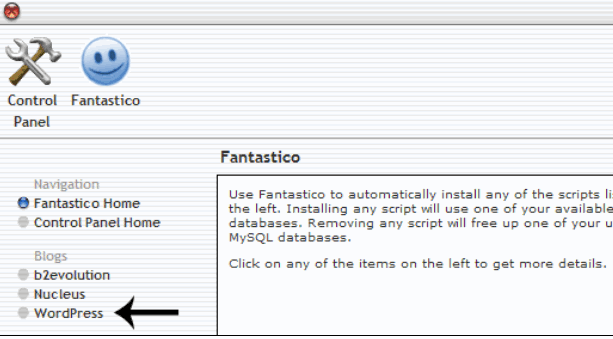
Fantastico is a great too offered by Hostgator, a webhost, which allows its users to install blogs in just few clicks. So, if you are planning to host a new WordPress blog and you do not know much about how to install it, then nothing can be better than to choose Hostgator, where you will be able to access Fantastico.
The process is really easy and you do not need to have knowledge about databases. In fact, Fantastico will do everything for you. You just need to give out some information about your blog, and it will set everything up for you.
Instructions
-
1
First of all, you need to login to your Hostgator account, in order to access the cPanel (control panel).
-
2
Scroll down and find the Software/Services section, where you will see a Fantastico De Luxe icon, the one with blue smile, appearing at the end. Click on it to access the Fantastico page.
-
3
In the left panel, you will see different software and CMS available for installation. As you need to install a WordPress Blog, select “WordPress”.
-
4
You will now have to select the domain where you want to install your WordPress Blog. If you have individual hosting account, then you will be given only one option for your default domain. On the contrary, if you own a shared hosting plan, then you can choose from multiple domains to install WordPress.
-
5
In the “Install on domain” field, write the name of your desired domain, and mention the subdirectory where you want to save the blog’s installation files in the “Install the directory” field. For instance, if you provide “blog” as subdirectory for “mydomain.com”, then you blog will be accessed from URL “mydomain.com/blog”.
If you do not want to install your blog in a subdirectory, then you can leave the “Install in directory” field blank, which will turn your homepage into a blog. Also, you will be required to enter your admin access data, which you use to login to your WordPress account. -
6
Once you are done with entering all the information, click “Install WordPress” and the installation process will start. You do not need to worry about your database username and password, as Fantastico will automatically create it for you. Click the “Finish Installation” button to end the installation process.







