How to Instantly Search for Files with ‘Everything’

With the launch of new Windows 7 and Vista, Microsoft has paced up the quality of Windows’s native search. In case of targeted search like finding out some files in a specific folder, it gives accurate results. But, unfortunately it does not work well every time.
In some cases, when you just can’t remember where you saved your data, so this means you have to search the entire Local Disk (C:), or even Search Computer for just one file. It, however, takes not much time, but because of your busy schedule we cannot afford to waste a single minute. In order to sort out this issue, you need ‘Everything’ for true instant search.
Instructions
-
1
Install Everything
Everything is an app which is used for indexed search. It instantly makes an index of every file on your system, and then enables users to quickly search through all of them.
In order to download Everything, visit www.voidtools.com. All you need to do is select the Windows installer executable and run it. Select which components you want to install while installing this tool. Most of the users are ok with the default options, but if you are not satisfied with the context menu clutter, you can uncheck that option.
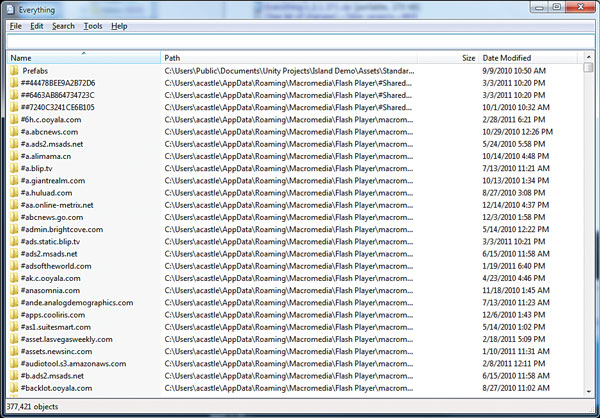
-
2
When you are done with the installation process, Everything will launch. A dialog will appear on your screen asking you to review the options, but click OK to proceed further. At the moment, Everything is empty except for a search bar and the words “Scanning Drive C”. Within seconds, it will index all the wp-content/uploads in your computer, and then you will see a list of every single file.
-
3
Now, start using this remarkable and user-friendly tool and quickly search all your important data on your computer.







