How to Keep Google from Getting My Android’s Location
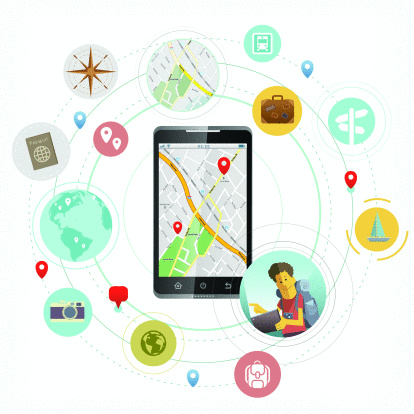
Google, through Android, uses your location from mobile phones in order to improve search results and other services. However, it completely depends on you, whether you allow Google to do so. For many of you, the location is completely a personal thing, therefore you may want to keep Google from getting your Android’s location.
Google does not force you in this regard. You can easily stop this service to keep your things completely private. Privacy has become a major issue in this age of modern science. If you have any concern over this issue, you should turn this off sooner than later.
Turning your Wifi and Data Usage is probably the easiest way to disconnect yourself from Google. But you cannot afford this, because through internet, you do plenty of important things, like staying connected with family/friends and checking emails.
Here we discuss how to stop this thing from phones on Ice-cream Sandwich, one of the latest versions of Android operating system.
Instructions
-
1
Make sure your phone is switched on, working properly. Unlock it, if you have put any locks on the main screen. Having unlocked your device, you now need to hit the menu button. After entering the main menu, you will find plenty of icons, but focus only on Settings.
-
2
After finding the Settings icons, you need to push it to enter. There will be a long list of different things, such as Sound, Display, Storage, Battery and Apps. These are important things, but your aim is something else. You need to click ‘Location Services’ – which you will find slightly lower down the list.
Once you enter the Location Settings, another list will embrace you. This may include GPS satellites, GPS Source, Location & Google Search and others. You need to find Google’s Location Services, which is surely there on this screen. There is a box right in front of the text, and you need to check it. -
3
Be careful, because checking the box may confuse you. There is one line description under the heading. You need to read it carefully. It may say that if you want to turn the location service off, you need to check the box, or vice versa.
So, don’t be confused, as if checking the box may start the service. Having done so, a box will appear, asking you whether you are sure to do this. Click on Agree, and now you have ensured your privacy.







