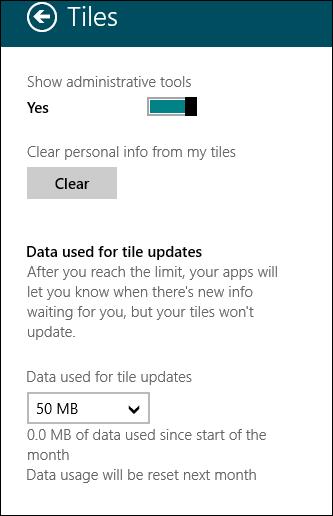How to Limit Windows 8 Live Tiles Data Usage

The recently released Windows 8 has some extraordinary features which Microsoft did not introduce in the previous versions of Windows. One of them is Windows 8 tiles display which can be found in the Windows 8 Start Screen. There are some interesting tiles in it such as Mail app and the Photos app. These tiles can automatically connect to the internet and get updated. All this operation is performed in the background and is then displayed as a live preview.
Even though these tiles do not require a large amount of connection bandwidth, but you have to prepare yourself if you have a limited data plan. For instance, you have 3G on your Windows 8 tablet. In such circumstances, you are advised to limit data usage of these tiles. This step by step guide explains you on how to limit Windows 8 live tiles data usage.
Instructions
-
1
Limiting Data Usage by Windows Tiles
In Windows 8, there is a network icon which can be found from the system tray. Click it and it will open Network Connection Panel. Afterwards, you have to right click on the connection you are currently connected, and select Metered Connection Mode. This mode allows you to limit the connection you are connected to.
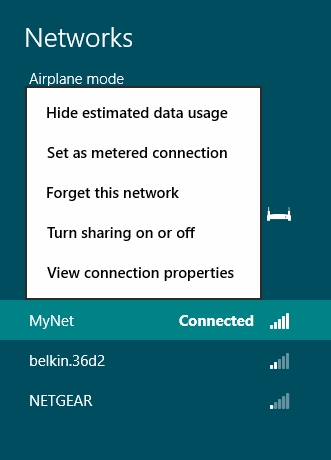
-
2
Once you are done with it, launch Windows 8 Start Screen and navigate to the Charm Bar and open it. In order to open the charm bar, move your cursor to the top-right corner of your screen, but it is advised to use the Windows+C shortcut key. There is a Settings tab located on the charm bar, click there and it will open the Metro Start settings panel.
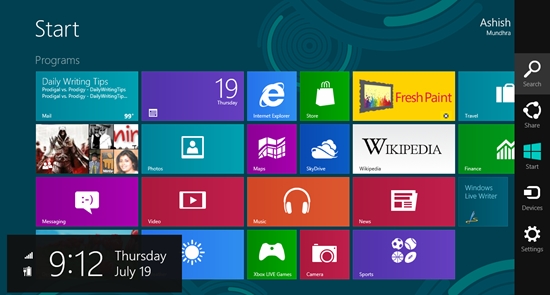
-
3
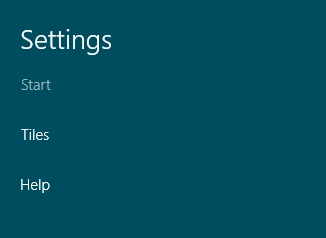
-
4
In Tile settings you have the option to minimize the data usage of the tiles. It is already fixed to 50 MB by default and that is supposed to be minimum. There is an option in the drop-down list to increase it. Once it reaches to the limit, you will be notified about the availability of new content, but the tiles won’t get updated. Meanwhile, if you connect with the help of any non-metered connections, tiles will be automatically updated.