How to Locate & Delete Spyware

Information in a spyware infected computer becomes vulnerable to misuse as soon as the computer connects to internet. Slow internet and computer speed and lots of advertisements while you are browsing the World Wide Web are some common signs of a spyware infected computer.
At the slightest hint of a spyware attack, you should act quickly to get rid of it because if you allow the spyware to linger in your computer, it may have serious consequence. Getting rid of a spyware is not at all difficult. All you need is a spyware cleaning computer programme such as Ad-Aware, Spybot Search and Destroy and Super anti-spyware.
Instructions
-
1
If you computer does not have an anti-spyware programme installed, the first thing you need to do is to download a free anti-spyware programme from the internet. Spybot Search and Destroy is a great programme for the job. You do not have to necessarily use Spybot Search and Destroy. Instead, you can download any anti-spyware programme of your choice.
Image Courtesy: usbtips.com
-
2
When downloading completes, run the setup of Spybot Search and Destroy to install the software. A wizard will guide you through the installation process. If you are not a computer expert, just keep clicking ‘Next’ whenever prompted.
Image Courtesy: it.northwestern.edu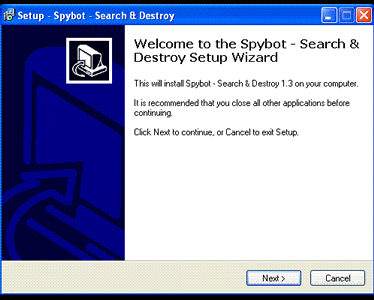
-
3
After the installation process, Spybot will download and install necessary updates that are released form time to time. Make sure you are connected to the internet. A dialogue box will show you progress of the update process.
-
4
Once updating ends, you are ready to run Spybot in order to locate and delete spyware from your computer. Before running Spybot, backup your system registry and read the help files regarding the use of Spybot.
Image Courtesy: howtofixmycomputer.blogspot.com
-
5
Run Spybot. You will see a ‘Check for Problems’ button in the interface. Go ahead and click that button to start a thorough computer scan for spyware. As the scan progresses, Spybot will start making a list of spywares found on your computer. Do not grow impatient if the scan seems to be taking a long time.
Image Courtesy: support.real-time.com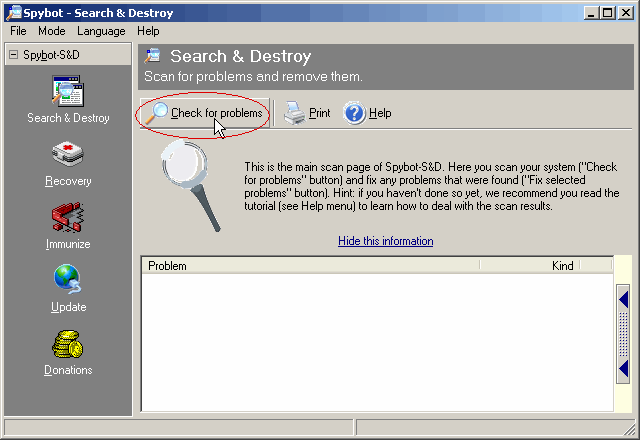
-
6
After the completion of the scanning step, Spybot will display a list of spywares found on the computer. Check all entries in the list and click "Fix Selected Problems" button. Spybot will get rid of the spyware found on your computer.
-
7
When the spyware removal step is complete, restart your computer and again scan the computer when it comes back on to make sure that the spyware has not come back.







