How to Look up Products from a Store on Android
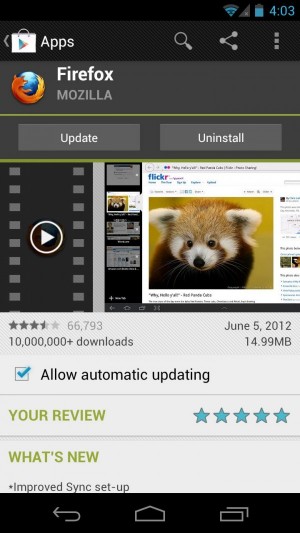
Now a day it has become easier for the people to find their desired products on the internet and to buy them. There is lots of website that give the precise information regarding a particular product. This means that one can easily find the price of a product in a particular store and vice versa.
However, when it comes to Android operating system, there are easier options than going to some website in the browser. There are many applications available where you can find a product and its availability in a designated store.
This is where Google Shopper comes into play. It provides a great number of details of the searched product and gives information about many of the exciting sale offers available in the market.
There are lots of deals shown in the front page of the app and the user interface is very user friendly. It helps the user sifting through millions of products available in the database. Google Shopper can recognise a product through its cover art as well as through voice search and reading the bar code via camera of the Android device in use. Through the following steps, you will be able to look up for a product from a store on Android device.
Instructions
-
1
Initially, you would have to find the Google Shopper application in the Google Playstore in your Android phone. After finding the application you would have to download it through usual process if downloading an application in an Andriod smart phone. When the app is fully downloaded, it will go through installing process after which it will be ready to be used.
-
2
When you have finished installing the app, go to the home screen and find the icon of the app and touch it. The app will open ask for the type of input you want to give including text search, voice search or barcode.
-
3
As text search and voice search a usually familiar to an Android user, we will detail the barcode. First you have to click on the camera icon located in the homepage of the app. When you click on it, a line will appear on the screen in which in you will have to zoom the barcode of the product once the barcode is recognised by the app it will give all the details of the product. A list of stores will be shown where the product is currently available.







