How to Make a Bootable Antivirus CD
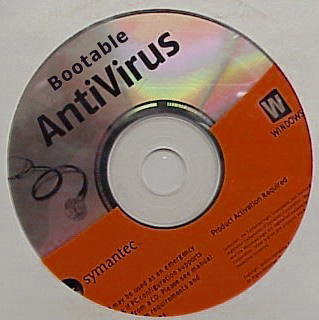
Connecting a computer to the internet brings it under the threat of attack from virus and other malware. Sometimes, these attacks are so severe that you cannot even boot into your operating system, let alone run an antivirus programme.
Fortunately, you can still save your operating system and important data by fixing the problem through a bootable antivirus CD.
Instructions
-
1
The first thing you need to do is to search for a good antivirus programme that offers an ISO of the software. Use Google search engine to help you find and download/purchase a good antivirus programme. Be sure to read through the description of the programme and go through its features to ensure that it meets your requirements. Also make sure that the antivirus programme you select is compatible with the version of operating system running on your computer.
-
2
After you have selected a good antivirus programme, download it to your system. Antivirus programmes do not typically have a large size, so the download should complete quickly, though it depends a lot on the speed of your Internet connection. Select “Desktop” when you are prompted to choose the location where you want to download the file, as it will become more convenient for you to locate it later.
-
3
Once you have the ISO version of the antivirus software downloaded on your computer, insert a writable CD in the drive and close the tray.
-
4
With the writable CD in the drive, open the CD burning software installed on your computer. If you do not have a CD burning software installed on your computer already, you can either download it from the internet, or will have to go purchase one from a shop. You cannot make a bootable antivirus CD without a CD burning software.
-
5
Once you have opened the CD burning software, specify that you will be burning an ISO file on the CD instead of some other file. The process of burning an ISO file when creating a CD software is a different process from creating a regular CD.
-
6
The CD burning software will prompt you to specify the files you want to burn to the disc. Locate the file you downloaded in Step 2 and select it to proceed further. If you had placed the file on the desktop, you will have no trouble locating it.
-
7
Start burning the file to the disc and patiently wait for the process to complete. Keep the system resources free while the process is running.
-
8
Once the burning process is complete, reboot your PC. The bootable antivirus CD will automatically boot into the programme.







