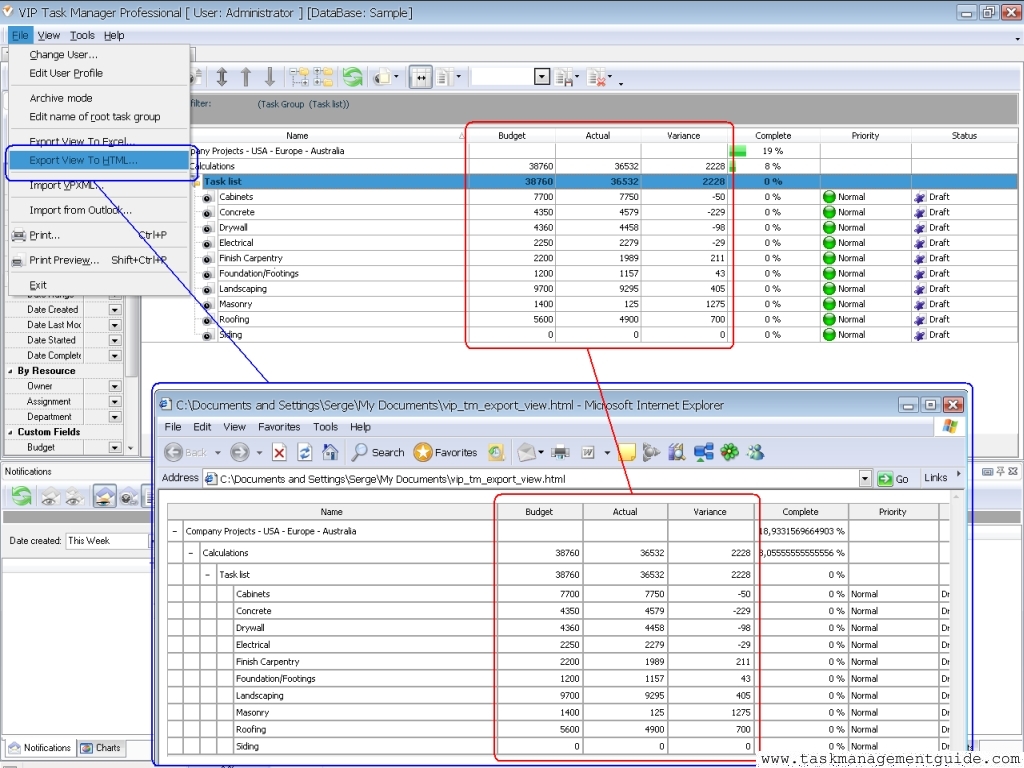How to Make a Budget Report in Excel
Instructions
-
1
Before carrying out the process, it is important that you gather all relevant data. If you are preparing a budget of your monthly expenses, then you will need to figure out all your sources of income and expenses. Expenses will further be divided into fixed such as rent, bills etc, and variable – entertainment etc. The process will take a different perspective if for instance; you are creating a sales budget.
-
2
Lets get started with a simple budget. Open up Microsoft Excel and pick a template that best fits your need. Click on the create button to use that template. However, in most cases you will be interested in creating a report from scratch in order to customize all information according to your purposes.
-
3
Give a name to your worksheet, for instance 'monthly budget' before creating columns for expenses and revenues.
-
4
Start with the expenses column where you will enter the projected amount and the actual cost you incurred. Let’s say that a mortgage is your fixed expense for a month. You will name column A as expenses and below it you will list all your expenses –
Expenses Projected amount Actual Amount Budget
Mortgage 1000 1000 0
Since mortgage payments remain constant, your amount will not change. In order for excel to read that automatically, you will be keep your cursor on the Budget cell and click the ‘AutoSum’ button. You can further do this manually by creating a formula such as (=B2-C2). Simply copy this to all other fixed expenses entries and Excel will do all the calculations for you. -
5
Do this for all related entries such as variable expenses, and monthly income. For instance, if you had separated $500 (projected amount) for entertainment but consumed just $300 (Actual Cost), then the difference will be automatically calculated.
-
6
After carrying out the procedure, check whether you have entered the appropriate figures. Save the file and your monthly budget report is complete.