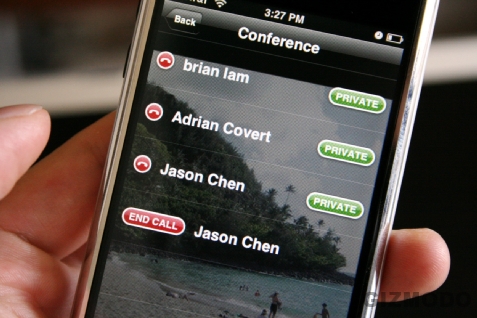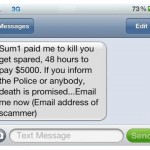How to Make a Conference Call with Your iPhone
Instructions
-
1
The first thing that you need to do in order to make a conference call with your iPhone is to switch it on and unlock the home-screen. This may seem like something obvious to someone who has been using a cell-phone for quite some time, but people still new to a cell-phone need to be reminded of this.
-
2
Once your home-screen is unlocked, tap the contact icon or press the keypad icon. Both the icons are found on the bottom of the screen.
-
3
Once the contact icon is pressed, scroll down to locate the name of the person who you want to make the call to and tap his name. If you are using the keypad to make the call, enter the number of the person you want to call and press the large green button at the bottom of the screen.
-
4
While the call is being made, you will see six boxes appear on your screen, showing you an option to mute, access keypad, turn on the speaker, add call, FaceTime, or access contacts. The add call box will not be highlighted unless the person you are calling picks your call.
-
5
Once your call is picked, the add call box will become highlighted. Press it.
-
6
Make the call to the other person that you want to add to the conference call. You can either enter their number by using the keypad, or you can search for their name in your contact list.
-
7
While waiting for the second person to pick up the call, you will again find six boxes appear on the screen of your phone. While five of the boxes will be the same as the ones that you saw before, the add call button will have been replaced by merge calls. This box will be darkened, indicating that it cannot be selected at the moment.
-
8
Once the second person picks up your call, the merge calls button will become highlighted, indicating that it can be selected. Tap it to merge the two calls to carry out a conference call.