How to Make a Movie Slideshow With ASW Image to AVI Software
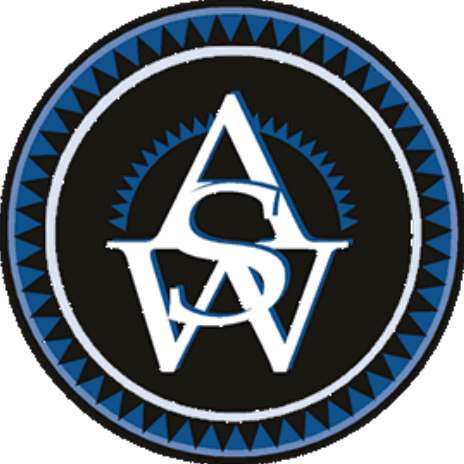
There are a number of software programs available online, which allow you to make AVI videos. In the meantime, there are some software programs too that you can use to make a slideshow of your pictures, in the form of an AVI clip. ASW Image to AVI software is one of them. You just need to create a collection of photos that you want to add to the slideshow, and upload all of them to the ASW Image to AVI software.
The program will convert the image files to video clip, and you will be able to see all your images appearing on the screen, as per your desired sequence.
Instructions
-
1
Visit aswsoftware.com and click the “Products” link at present at the left side menu. Now you need to locate and click the “ImageToAVI” link. Go to the download section, present at the bottom of the page, and click the full version of the program, to start downloading it on your computer.
-
2
After the download is complete, run the installation file and follow the onscreen prompts to complete the installation process. Run the application, and you will see the Frames per Second rate set to 30, which is a rate for movies and animated clips.
As you want to turn your pictures into AVI, you need to change the rate to 1, or if you want to make your each picture appear for two seconds, you can set the rate to 0.5. -
3
In order to add images to the AVI clip, you need to click the “Add Image” button. Now select the photos you want to include in the AVI slideshow. If you want to select multiple photos, then you will have to press and hold the “Ctrl” key on your keyboard, and use your left mouse button to select the pictures.
In order to save your time, you should first save all the files that you want to include in the AVI clip, to a single folder. Click “Open” to add images to the program. -
4
You can also add a sound track with your images, to give it a better look. For that purpose, you will have to click the “Include Audio” button, and locate the audio file that you want to play along with your photos.
-
5
Once you are done with adding your photos and audio, click the “Compile Images” button, to finish making the AVI file.







