How to Make Android Take Only Voice Input
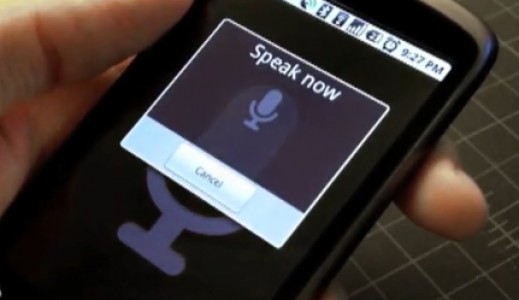
Android-powered devices (smartphones and tablets) offer some very valuable features which you can use to fulfil your requirements. Furthermore, there are enormous apps on the Android Market which you can download and install on your Android device.
One of the most useful features in an Android device is ‘voice input’ which you can activate at any time. For instance, if you are distracted with some other things and cannot switch the input on your Android device, you can easily convert you phone to take voice inputs in every field. All you have to do is to activate the feature of taking voice input.
This article will explain the procedure which you can use to change the settings of your Android device so it can only take voice input. Besides, the process has been discussed in a very simple manner so that you may not face any kind of problem.
Instructions
-
1
First of all, you will have to unlock your Android device. Then, hit the menu button to go to your home screen. Find the icon ‘System Settings’ and tap on it. When you will select this option, you will come across many options. Under personal, you will see the options like Accounts & Sync, Backup Assistant Plus, Device setup, Location services, Security, Language & input and Privacy. You have to select ‘Language & input’ option.
-
2
When you will select the ‘Language & input’ option, you will come across some more options which include Locale, Default, Google voice typing, Motorola Input, Smart Keyboard Pro and Swype. Select the option ‘Google voice typing’ from the displayed options.
-
3
Now, you will see couple of options on your screen, tap on the option ‘Select input languages’.
-
4
Then, you have to uncheck the ‘Automatic’ box in order to keep the voice input to a specific language (if you want), otherwise, your device will auto-detect the language which you speak.
-
5
You will have to go back to the main language screen and then check the box which is next to ‘Google Voice Typing’ in order to activate it.







