How to Make Letters Curve in Word
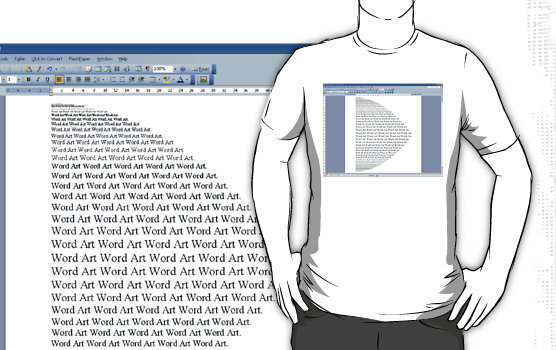
Microsoft word is a software developed to help the customers in making reports. Written assignments and other stuff can be incorporated in a report with the help of simple commands in the software. It’s not graphical software like Excel but it does have some unique capabilities that allow you to format the text with the help of WordArt. Once the typing is being done, you have an opportunity to edit the formatting of the article that you have written and in order to facilitate the users, a new Format tab has been installed in the latest edition of the Microsoft Word that helps in boosting the speed of formatting.
Formatting options are available in the Format tab and all sorts of text effects are also available in the same option. You can curve the text as well from the same tab and present path of style of the text can also be restored with the help of the same tab. The text is not changed until the final command has been passed on but you can view the potential changes once using the formatting option.
Instructions
-
1
Open the file that contains the data to be formatted. Click “WordArt” from the Text Group. A pull down-menu will appear which will contain all sorts of different styling formats. Use the preferred style from the drop-down menu and add a Format tab that will be selected without clicking anything because it is automatically added once the text has been selected.
-
2
Click the WordArt again. Type anything you want to type. The text that you will type will have no formatting at all. It will be a combination of simple font but when you will exit the WordArt area, the text will be edited as per your command.
-
3
Go to the Home tab and apply the changes to the text.







