How to Make Objects Disappear from Photos Using Photoshop
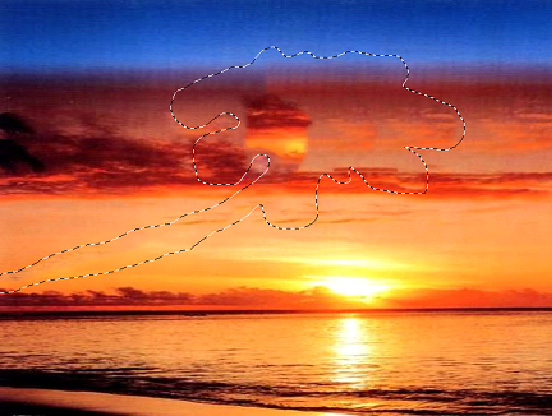
Adobe Photoshop is a popular graphics software package, developed and published by Adobe Systems. It not only helps you to correct your digital images, but also to touch up your photographs by enhancing colours or adding interesting features to them. With the help of Adobe Photoshop you can also remove unwanted objects and people from the picture. Sometimes an un-welcome individual or thing shows up in the picture ruining your memorable photograph. Use the clone stamp tool in your Adobe Photoshop software to remove these unwanted elements from your photograph without affecting the quality or size of the image.
Things Required:
– Digital Image
– Latest Adobe Photoshop software
Instructions
-
1
Click the start button at the left bottom on your computer/ laptop screen and run Adobe Photoshop software.
-
2
Open your digital image that needs editing in the Photoshop by clicking “File” at the left top. Click “Open” > Browse and then double click on the desired picture to open it.
-
3
Select the “Clone Stamp” tool from the tools plate on the left side of the screen. A new “Clone” toolbar will open at the top of the screen.
-
4
Using the drop-down menu at the top of the clone toolbar, select a “clone brush” of your choice. The size of the clone brush depends upon the area you want to remove from the image. If this area is small, choose a small clone brush with solid, round tip, and if the area is large, go for a wider brush. Leave the other setting in options as their defaults.
-
5
Place the cursor near the area you want to remove. Make sure the area under your cursor has almost similar colour or pattern as the background of the object you want to remove.
For example, if you want to remove a bird from skyline, place the cursor on a part of sky immediately next to the bird. Here, you cursor will change to an empty, dotted circle. -
6
Press and hold the “Alt” key on your keyboard. With the “Alt” key pressed down, single click your mouse. Your cursor will get the shape of a stamper. Release the “Alt” key and cursor.
-
7
Place the cursor over the object you want to remove. Press the cursor and drag it over the area to delete until the entire object has been painted over.







