How to Make Something Very Blurry In Photoshop
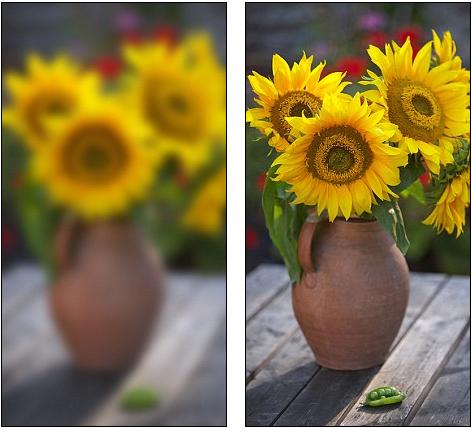
Adobe’s Photoshop is among the most popular software for photo editing, and offers users a host of options to allow them to tailor and edit any pictures to their preferences. Among the photo editing options the software offers is the ‘Blur’ tool, which lets users blur out select parts of a picture, and make them hazy. This allows certain parts of the picture to be brought into sharp focus, and can also do away with any imperfections that might be present on a particular object or person in a photo.
Things Required:
– A laptop or computer with Adobe Photoshop installed
– A digital image file for editing
Instructions
-
1
To begin, click on the Adobe Photoshop icon to start up the application, and allow it to open up. Then, click on the ‘File’ option at the top to make the menu drop down. From this, select the ‘Open’ option.
-
2
This will open up a file browser. Go through your documents and files to find the picture on which you want to apply the blurring effect to. Once you locate it, highlight it by clicking on it once, and select the ‘open’ option on the file browser.
-
3
The picture will now open up in the Photoshop workspace. Look through the tools panel located to the left of the workspace, find the ‘Blur’ tool, and proceed to select it by clicking on it once. The tool will resemble a drop of liquid.
Image courtesy: blogs.cio.com
-
4
Next, proceed to modify the ‘Blur’ tool to suit your preferences, by altering its strength and diameter. At the top of the workspace, select the ‘Strength’ option, to choose how intense or mild you want the blurring effect to be, and then click on the ‘Brushes’ option, to determine the diameter of the ‘Blur’ tool – i.e. how large or small a field it will affect.
-
5
Then, using the mouse, bring the blur brush circle over the area of the picture you wish to blur. Click with the mouse once - this will blur that particular area. You can undo the action and adjust the strength of the blurring effect if you desire, and then blur the particular area once again. Click on any other spots in the picture which you might wish to blur, and once you have achieved the desired effect, proceed to save the edited version of the picture.
Image courtesy: photoshoplayer.com







