How to Make Your Own Windows 8 Start Button with Zero Memory Usage
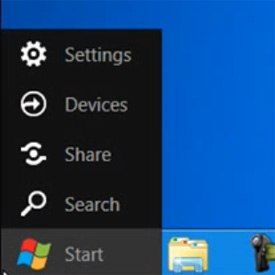
Are you bored with your windows 8 flag icon start button, if yes, then take a look at the guide given below and change the icon according to your choice. Without any utilization of the memory you can choose an icon for your start button and make your home screen look different.
Though Windows 8 has no start button which most of the users miss a lot, but now you can create your own start button and change it whenever you want to. Without any utilization of the memory your Metro Start screen will have a Start button on the task bar. The Ram is not wasted because in this process nothing will be running.
The procedure is quite simple; you just have to follow each step carefully.
Instructions
-
1
In order to create your own windows 8 Start button you will first have to download the AutoHotKey. Click here to download.
-
2
Install the downloaded file.
-
3
On the context menu you will have to create a new script with a new Autohotkey script and then paste the code mentioned below:
{LWin down}{LWin up} -
4
First save the pasted script and then right click on the file, select Compile Script from the popup menu; this will help in creating an executable file.
-
5
Right click on the exe file, from the popup menu select Create Shortcut.
-
6
A shortcut property screen will open, you will have to browse for the imageres.dll file. The path you should be looking for is given below:
C:\Windows\System32\imageres.dll -
7
From the icon list you can select any icon of your choice.
-
8
The next step is to use the option Pin to Taskbar on the context menu. This can be done by dragging it into the right position.
-
9
With zero memory usage you have accomplished in making your own Windows 8 Start Button.







