How to Manage 3G Usage on an Android Device with 3G Watchdog
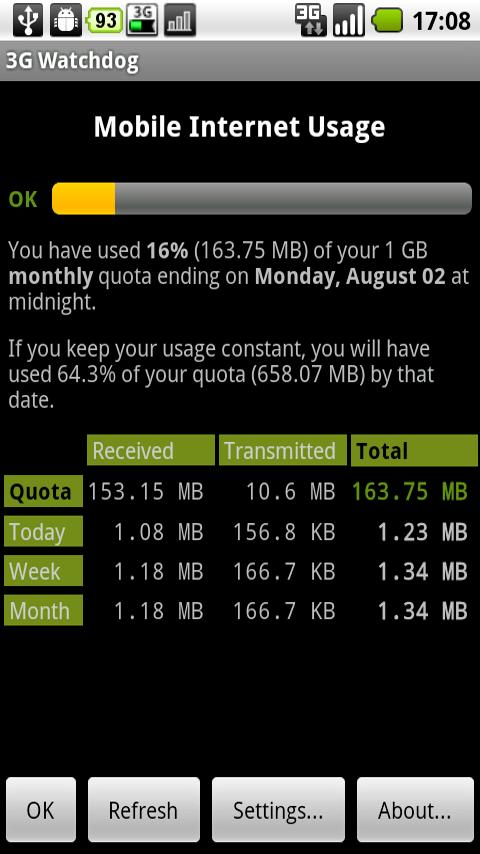
Most features of your Android device required internet access. While media consumption is on the rise, data prices are still quite high. Most users have data plans from their carriers which give them a quota for a specific duration (usually monthly) on a set price. If you exceed your quota, which is not all that uncommon, the carrier will charge you more for the additional data. 3G Watchdog is an app, freely available, which can help you monitor your data plan and manage it according to your needs.
Instructions
-
1
If you do not have the 3G Watchdog app already installed, visit the Google Play Store website on your Desktop or run the Play Store app from your Android device (ensure internet connectivity).
-
2
Using the Play Store search, look for 3G Watchdog, developed by Richard Gruet. The app is free and you can tap install and download it to your device.
-
3
Run the app from your app drawer or the notification panel. The main page will welcome you to the app and explain what it does (monitor mobile internet traffic against your quota). Tap the next button to proceed.
-
4
On the settings screen, you have to enter details of your data plan. You can choose the bandwidth (MBs,GBs etc) and the duration (1 month or so) along with the start date.
-
5
The same screen has the Alerts option, where you can enter a percentage (like 75%). When your data usage exceeds this percentage of your total bandwidth, the app will notify you so you do not incur additional data charges.
-
6
There is also another option (under the alert settings) to ‘Auto disable Mobile data’. This will prevent apps from using data when your consumption is exceeding your quota.
-
7
After this you can set the update frequency for the 3G Watchdog widgets, which you can place on your home screens. Under it you will have to select whether you want the app’s notification icon to be always visible (in the status bar), visible only when 3G is active or not visible at all.
-
8
Scrolling down, you will have more options related to widgets, followed by language and first day of the week selection.
-
9
Finally you have the advanced settings such as increasing service priority (which means the 3G Watchdog app will not be killed when memory is flushed). Proceed to the main app after configuration.
-
10
You will have an icon in the status bar (depending on your preference) and if you swipe down the panel, you can read the status of your data consumption.
-
11
Likewise, the main app has a bar at the top, denoting your complete quota and the consumed percentage. Under the bar there should be a table which will give you further details on the used data.
-
12
You can now freely use your mobile internet and not worry about exceeding your monthly (or weekly etc) quota. Using Watchdog you can easily monitor your consumption and plan your usage.







