How to Manage Email Auto responders in cPanel
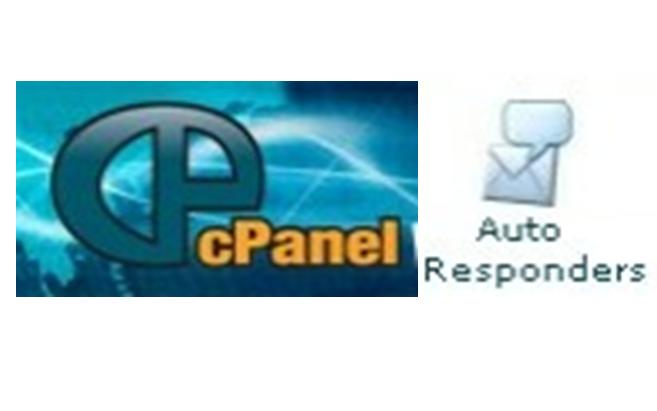
Email Autoresponder is a weird useful feature, especially when the recipient is not available. According to your choice you can either add, remove and edit an auto responder. All major email services like Gmail, Yahoo and Windows Live allow this feature and so you can have it on your own domain too, as Webmail in cPanel also offers the same.
In the cPanel interface you are allowed to delete, edit and view the auto responders from the table. If you enter a particular keyword in the search then the relevant email addresses will be viewed.
In order to see how to manage auto responder see the guide given below:
Instructions
-
1
Login to cPanel and look for 'Auto Responders' under 'Mail' tab. Click on it and a new page will open.
-
2
Create New Auto Responder:
On the auto responders page, click the Add Autorespoder option which will allow you to create a new auto responder.
A character set has to be selected after which the interval has to be specified in hours. This interval is going to be the time during which auto responder will wait to send a response. For instance if an interval of 5 hours is set and then an email from abc@example.com is sent to you, you will receive that mail. But if the mail is being sent to you again and again from the same address then you will receive it after the particular interval time.
Next you will have to define the email address which you want the system to respond to.
In front of Form type the username and subject in the Subject field.
Click the HTML check box if the message contains HTML tags.
The text of the response has to be typed in the body filed and tags should be included with the enclosed percentage sign.
The start time can be selected as custom or immediately. For custom a small calendar will popup you will have to select the time and date.
For the Stop time never or custom can be selected.
Click the Create/Modify button. -
3
Edit an Auto Responder:
If you want to edit an auto responder that is already available in the list then simply click edit. Then follow the steps mentioned above for creating an auto responder. -
4
Remove an Auto Responder:
To remove an auto responder click delete, this is available right next to the auto responder.







