How to Manage Startup Profiles in Windows with StartupSelector
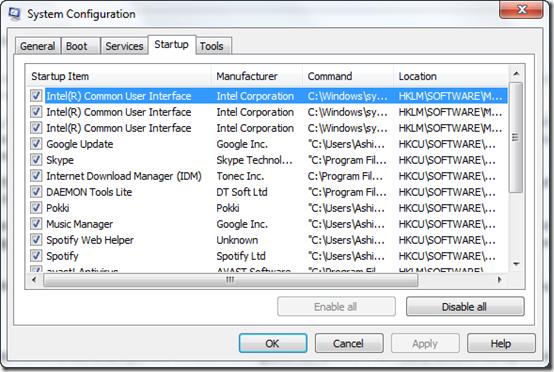
It’s been like years and years, we are trying to find ways to speed up our computers, and for this purpose we specially focus on Windows startup manager. Windows startup is the only part where people used to face slow processing problem. So it is always advised users to keep only important apps, for instance video drivers and antivirus in it.
On the other hand, it is very difficult to manage important listings. For instance, when you are in office, may be you would like to start Snagit, but when you are home you may want to use Skype or Spotify. Moreover, during the troubleshooting of your system, you used to disable programs in Windows startup, and then if you want to enable the same setting, you will certainly face some problems.
In this step by step guide, we will be talking about a simple app known as Startup Selector through which you can make profile of programs in your Windows Startup list, and also restore them to the previous condition when required.
Instructions
-
1
How to create and restore prowp-content/uploads
Well, let me tell you this is an extremely simple program. Once you have installed the tool and run it with administrative privilege, two options will be given to you – Save and Restore. In order to take backup of the current startup profile, select the first option i.e Save my startup configuration so that I can use it later. Now provide title name for it and save the settings. -
2
This program allows you to make as many startup prowp-content/uploads as you want. In case you need to add in or remove programs in startup with the help of this app, use tools such as Soluto and MSConfig. You can also restore a startup profile anytime by clicking on the Load my startup configuration, move your cursor on the startup configuration, select it and save the changes. Make sure to run the app with admin privileges in order to smoothly run the program.
-
3
Always try to make an initial copy of your present stable startup whenever you start using this tool. And to avoid errors, do not ever try to restore backup of one computer to another.







