How to Place Facebook Chat on Firefox Sidebar
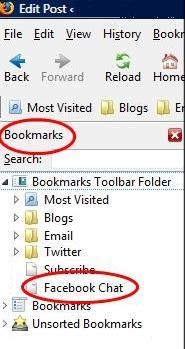
The chat feature in Facebook allows you to communicate with your friends, family and colleagues in real-time. Previously, you used to communicate by using Facebook wall or send messages on other persons’ inbox. But when more immediacy is required, these tools might not be enough and eventually Facebook chat aims to fill this gap. The chat bar which is located at the right bottom corner of your screen helps you to send instant messages, if the other person is also logged into the Facebook webpage at the same time. Sometimes, it becomes irritating for you to keep Facebook page open while chatting with your friends throughout the day. However, Mozilla offers a nifty technique through which you can add Facebook chat to Firefox, and you don’t need to open a separate Facebook webpage. Follow the steps given below and put your Facebook chat in Firefox in few minutes.
Instructions
-
1
In order to add Facebook chat feature in Firefox’ sidebar, you firstly have to log in to your Facebook account. If you don’t have an account on Facebook then first makes your account and sign up.

-
2
Now open your Firefox browser. Go to Bookmarks and click on Organise Bookmarks.

-
3
You have to right-click on Bookmarks Toolbar Folder, and from the list of options select New Bookmark.

-
4
In the Add Bookmark popup, type Facebook Chat in front of Name field. Type http://www.facebook.com/presence/popout.php in front of Location. Mark check on Load this bookmark in the sidebar. Now click on Add button.

-
5

-
6
Now, you will see all the bookmarks in your sidebar. Click on Facebook Chat bookmark. Enjoy chatting without opening a separate Facebook page.








