How To Play Back Music Using Play station 3
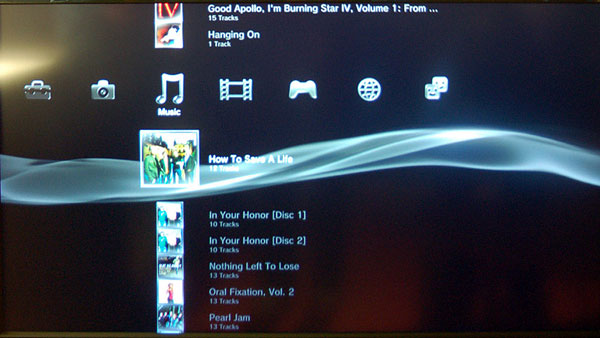
The PlayStation 3 is marketed as a complete home entertainment solution. This means that it not only runs and plays games but also to watch movies, browse the internet and listen to one’s favourite tunes.
There are a number of ways one can transfer or stream music on the PlayStation 3 but there is only one option for playing it back.
Things Required:
– A USB with music files
– File sharing turned on your computer or laptop (must be connected via Wi-Fi)
– Music on your PlayStation Vita (must be connected with the PlayStation 3)
– An account on Music Unlimited
– A PlayStation 3 controller or Move
Instructions
-
1
The first step is to power the PlayStation 3 on.
-
2
Check to see if the sound is coming out of the television properly. If you have connected the PlayStation 3 to a home theatre system then check to make sure the sound is working properly.
-
3
Navigate to the Music icon on the Cross Menu Bar. You will be presented with a number of options here.
-
4
Insert the USB with the music files into the USB port. You may choose to play songs directly off the USB or transfer them on to the PlayStation 3’s Hard Drive. Do whichever you prefer by following the on screen instructions.
-
5
If you wish to make the PlayStation 3 a media server then scroll down to the icon of the PC or laptop which you wish to listen to the music files of. This will stream the music from your laptop or PC onto the PlayStation 3 via your home Wi-fi connection. Be sure that your Wi-Fi is properly configured.
-
6
The PlayStation Vita simply needs to be connected with the PlayStation 3 via Wi-fi or the USB cable in order to share music files between the two. Music can also be transferred from one system to the other.
-
7
If you have an account on Music Unlimited then simply launch the application and select the music you wish to listen to.
-
8
Once you have access to the music or have located or transferred it on to your PlayStation 3, then simply highlight the track or album you wish to listen to and press ‘X’. The song will automatically begin playing.







