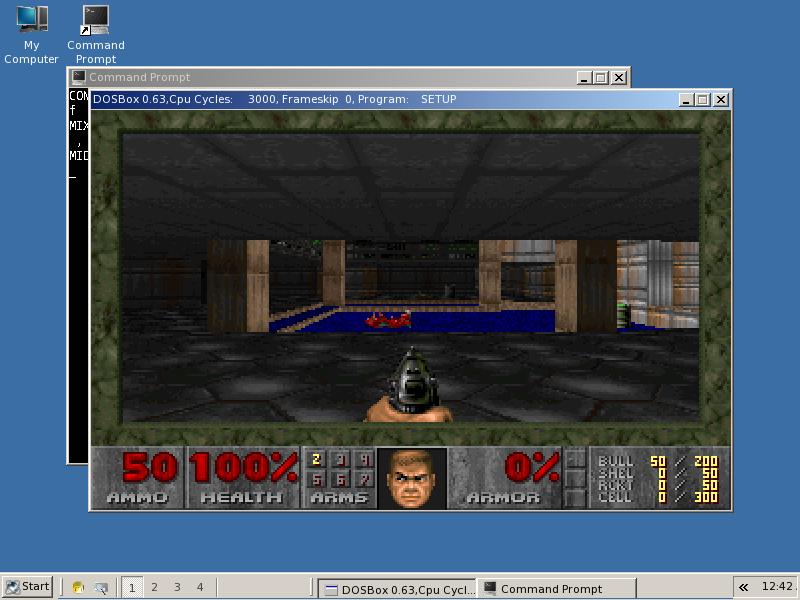How to Play MS-DOS Games in Windows 7
Instructions
-
1
Dos Box
You can Google it or simply go to dosbox.com. Search the website and click the download link. Select the version you want to download it for. In our case, you will be searching for the windows version. Download the application simply and save it on your desktop. -
2
Download the game
Now go to the Dos games website and search for the games you want to download. For simplicity, just go to the Dos games archive website where you will get hundreds of games of your choice. You will have playable demo, free version games, full version, snap shots, etc. For instance you want to download Prince of Persia, just click on the game. A new page will be opened, containing all information about the game. At the bottom of the game, there will be a zip file. Download it and save it on your computer. -
3
Extract the game
After performing the easy bit, now you will be focusing your attention to the main part. Now you will be extracting the game, and for that you will need to open the zip file and place it to left side of your computer screen. Then click on my computer and open the c drive on the right side of your screen.
Create a new folder on the C drive where you will be saving your game. Name the folder, for instance, POP – Prince of Persia. Select all or press CTRL+A so that all zip files are pasted in the new folder you just created on your c drive. All files will be extracted in less than 10 seconds. -
4
Mount your drive
Close both windows and open the Dos Box you have created on your desktop. From here you will need to mount your C drive. Simply type mount C before typing the directory of your game. In our case, the directory is c:\pop\
Click enter and you will see that C drive will be mounted.
Type C again to go to the C drive where the full directory will be visible. Now you will need to launch the game so you will be typing exe after the name of the game i.e. PRIN.exe.