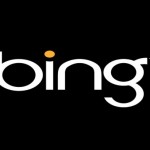How to Post a YouTube Video in a Forum

YouTube is world’s leading video-sharing website. It was launched in February 2005 and is currently owned by Google. If you want others to know what is going on in your mind, a possible way is to post a YouTube video in a forum. Since YouTube is a free website, posting a video would not cost you anything. Moreover, unlike most video-sharing websites, posting a video in YouTube is very swift. Just make sure that the video you intend on posting in a YouTube forum is not protected by copyright laws.
Things Required:
– Computer with Internet connection
– YouTube account
Instructions
-
1
Post a Video to a Forum
Go to the official YouTube webpage, click the ‘Sign in’ button and then type in your YouTube account’s username and password. You can also use your Gmail account for this purpose.
- In order to join a particular forum of your choice, access the link captioned ‘YouTube Active Streams List’.
- From your YouTube profile, click the 'QuickList' link. All the videos you had added in the list would be uploaded when you do this. In order to easily create a YouTube QuickList, click the ‘+’ sign that appears on a YouTube video while it is being streamed or played.
- Decide which video(s) you would like to post in the forum.
- If there are no videos uploaded in the QuickList, click the ‘Viewing History’ link. YouTube will automatically load the first video in either of the two lists. As soon as you start to watch the video, all the forum members would be able to see the video as well. -
2
Post a Link to a Video in a Forum
Go to the official YouTube video and click any desired video. Wait for the video to load because you will need its link or URL.
- While the video is playing, select the entire text in the web browser’s address bar. Copy the URL and then enter any active forum the same way you did before.
- When you have joined the desired forum, look for the box captioned ‘Video URL’ and paste your selection from the previous step in that box.
- Finally, click the button labelled 'Add Video by URL' and your link to the desired video will posted in the forum so that others in the forum can play the YouTube video by clicking the link.