How to Properly Set Up Lavasoft Ad-Aware
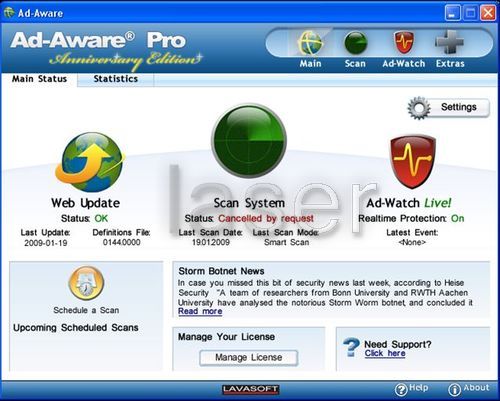
Computers are always at a risk of getting infected by malicious programmes such as malware and adware. Therefore, it is strongly recommended to have protection against such harmful files running on your system running at all times.
Lavasoft Ad-Aware is one of the most well-known and trust software for this purpose. However, it is important to set it up properly for maximum protection.
Instructions
-
1
The first thing that you need to do is to purchase and download Lavasoft Ad-Aware from its official website.
-
2
Install Lavasoft Ad-Aware by double-clicking the install package file that you downloaded in the first step. This will start the setup wizard that will guide you through the installation process. You will be prompted to confirm a number of things during the installation such as the location where you want to install it, the user term agreement, etc.
-
3
After the installation finishes, you will be prompted to confirm if you want to restart the computer. Click “Restart Now” to reboot your system.
-
4
After the system restarts, double-click Lavasoft Ad-Aware and to launch it. Locate and click the “Register” button on the software’s interface. A registration window will open, asking you to enter your product’s Lavasoft Ad-Aware serial number. Enter the serial number and click “Register.” The software will verify the serial number by accessing the Internet to enable the full features. When the verification is complete, the programme will close.
-
5
Launch Lavasoft Ad-Aware again. This time, it will launch as a registered copy with full features. Update the software by clicking the “Update” button. The software will access the Internet to update the malware definitions. After the update is complete, you will be prompted to restart the computer. Click “Restart Now.”
-
6
Once the computer boots up, launch Lavasoft Ad-Aware again and this time locate and click the “Settings” button. Confirm that the options under “Update Settings” are set to download and install updates automatically. Also confirm that the options under the “Scanning” tab are set to scan for all types of adware and malware in all areas available. Once you have confirmed this, select the “Ad-Watch Live!” tab and confirm that both “Adware Heuristics” and “Processes Protection” are selected for real-time adware protection. Save the settings by clicking “OK.”
-
7
After exiting the “Settings,” click the “Ad-Watch Live” icon to turn on “Ad-Watch Live” on the Ad-Watch Live! settings page. This will enable the software to monitor and therefore protect your system from adware, spyware and other malware in real-time. Reboot your computer again to complete initialisation of Ad-Watch Live!
-
8
After the computer restarts, open Lavasoft Ad-Aware and perform a complete system scan for adware and spyware by clicking the “Scan System” icon. Take the necessary action after the software displays the list of malicious programmes detected on your computer. You can also click “Accept Recommendations” to allow the software to take the appropriate action itself.







