How to Publish a Google Document to a WordPress Blog
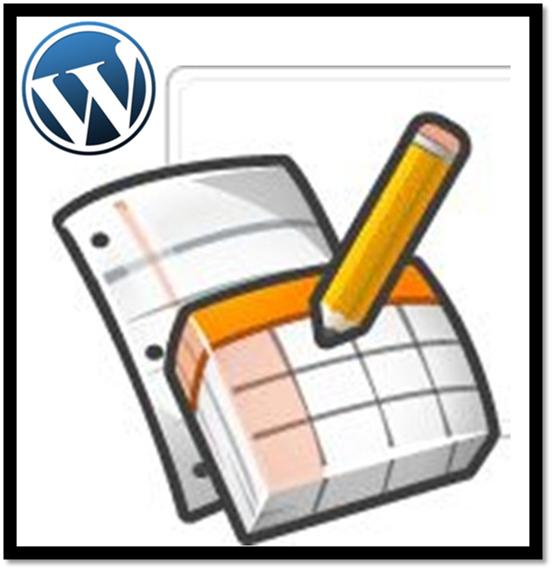
Google docs has been constantly updating its features, and one of the great feature is that it allows you to post on WordPress blog from Google Docs. This feature is extremely helpful if your blog has numerous writers who belong to different geographical locations in the world. It might happen sometimes that your writers are working for your blog from a public computer where they cannot have access to some applications like Office, OCR etc. However by using Google Docs, they will be able to edit their articles and publish them directly from Google Docs. It is a simple process which is also very helpful for your blog security. This article will guide you to post on WordPress blog from Google Docs.
Instructions
-
1
First of all, login to your WordPress site. Click on Writing which is located under the Settings section.

-
2
On the Writing Settings page, there is an option of Remote Publishing.Under that option, mark check XML-RPC Enable the WordPress, Movable Type, MetaWeblog and Blogger XML-RPC publishing protocols.

-
3

-
4
On the Settings page, type the name in front of Display name field. On theBlog settings, click edit info…

-
5
On the Blog Site Settings pop-up enter/select;
Existing Blog Service: My own server / custom
API: MetaWeblog API
URL: enter the URL to the xmlrpc.php file on your blog. This is located in your blog’s root directory
eg. http://example.com/xlmrpc.php (if your blog is in your root directory)
http://example.com/blog/xlmrpc.php (if your blog is in a /blog directory)
Username: username for your blog (eg. admin)
Password: your blog’s password
Blog ID / Title: enter a title
Options: Mark check Include the document title when posting option. Then click on Test button.

-
6
If you have provided the correct information, you will see a confirmation. Simply click OK to close the confirmation pop-up.

-
7
After doing that, let’s do a test post.
Select New -> Document.

-
8

-
9

-
10

-
11
Click OK to post your blog now. This will successfully publish your document.








