How to Put Animation on Desktop
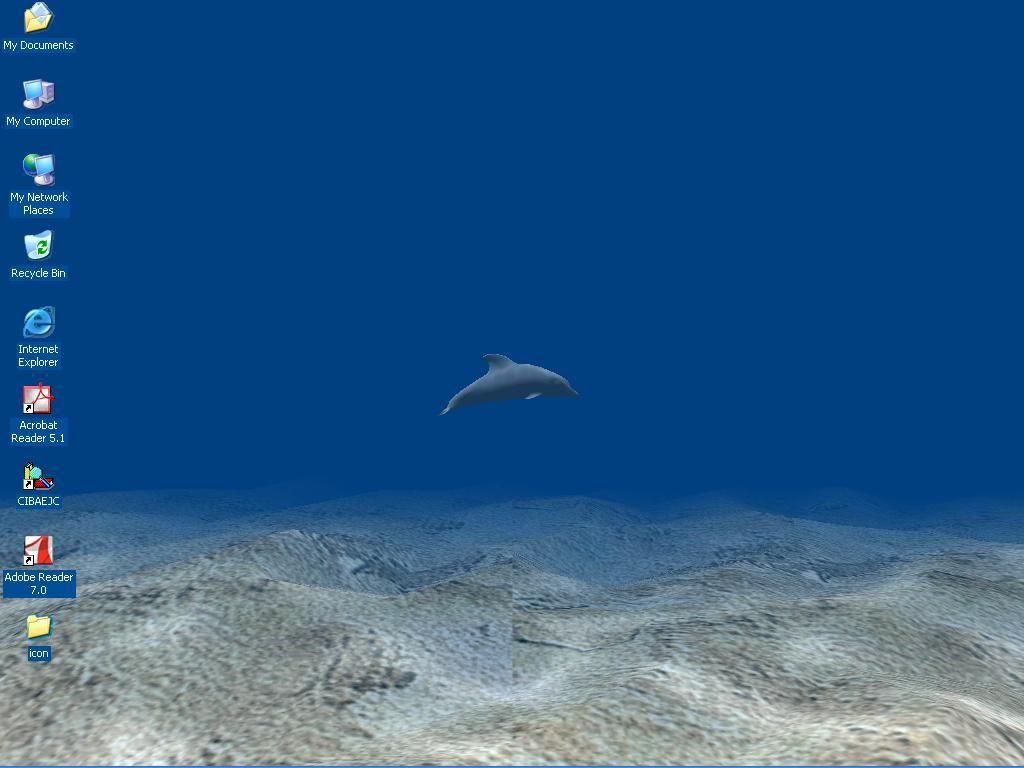
Windows operating system includes a feature to automatically change the desktop background. You can add animation to your desktop if you do not like static image. This animated image does not require large resources and can be disabled or enabled at any given time upon your request or command.
Sometimes ordinary desktop wallpapers gives you unpleasant feeling. You can take a number of measures to spice up your computer desktop and can not only apply a screen saver on it but also use interesting features such as animations.
In Windows 7, graphic design is implemented in such a way that it can satisfy the tastes of even the most capricious person. However, if you want to set the desktop background with an animated image, you’ll need to use additional software.
Instructions
-
1
Enter the phrase "animated theme for your desktop" into a search engine and press enter. Go through a couple of links to find the resources according to your preferred taste.
Find a wallpaper that you like and download it to the computer's hard drive. Some animated wallpapers are made in the form of mini-applications, and to figure out how to install it on your desktop, read the manual.
More often, you do not need to run the application. Just choose the desired picture and when you right-click on it, select Set as Desktop Background. -
2
Download and install Theme Resource Changer. It will help you in changing the desktop theme to the animated wallpaper. You can set wallpaper with desired animation after finding and downloading from the search engine. You can also find all the files associated with a drawing on a different website. Download and install the gif Animator, to create an animation by hand. This way you can create your own animated wallpapers.
-
3
Animated themes are also installed with the packed files exe. If you have downloaded such files from the internet, check them with the anti-virus software as may be contained within the various viruses.







