How to Put Music on Tumblr Page
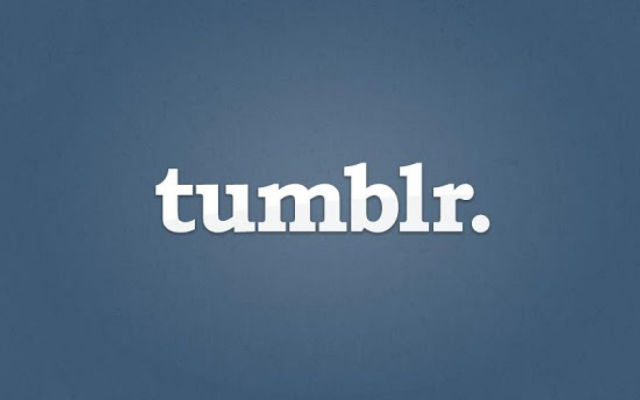
If you have a Tumblr blog and you want to add audio to it, then you can use HTML tag “Audio”, to make it appear at the right side bar on your blog. The side bar on Tumblr blogs use HTML and widgets to display static content. Similarly, audio tags can also be added, which will allow you to play the music whenever a person visits your blog. However, you cannot upload the file directly to Tumblr. In fact, you will have to upload the file to the external server – it can be your own host or service like Soundcloud – and link it to your Tumblr blog.
Instructions
-
1
To add music to your Tumblr blog, you should first upload your audio file to the external host. Soundcloud is a great place where you can upload your audio file without any cost. Just create an account at Soundcloud, or just sign in using your Facebook account. Upload the file and copy the URL of the file saved on the server.
-
2
Now sign in to your Tumblr account and click on your user name, located at the top-right side of the page. Select "Customize Appearance" to make changes to your blog. You can also visit the customise page directly by entering URL “Tumblr.com/customize” in the address bar and hitting “Enter” key.
-
3
Press the "Info" button present at the top-left corner of the customise page. You will now have to add your HTML for your embedded audio, under the "Description (or HTML and widgets)" field. The field can be used to add different HTML tags and widgets. Therefore, you should add the HTML tag of your audio file at the place where you want the audio player to appear.
-
4
To add the audio player, write "", without the outer quotes, at a place where you want to add your player. If you want the audio player to play the music automatically when a person visits your website, then you should write "” without the outer quotes. Also, if you want to hide the player and play the music in hidden mode, then delete "controls="controls" from the tag.
-
5
Now add the audio URL by using the "" tag. Here, you will mention your audio URL in place of “audiourl.mp3”
-
6
Close your tag with "” and click save. Visit your website and check if the music is being played when the blog loads completely.







