How to Read Books for Free on an iPhone
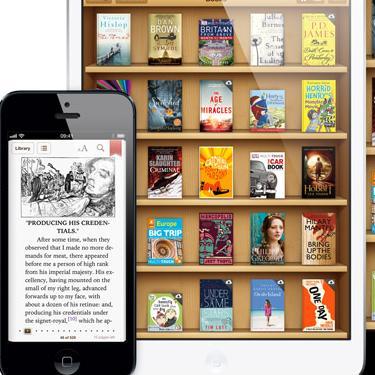
The trend of ‘e-books’ have made it easier for us to read books on your desktops, laptops and even smart phones. Mobile users feel more convenient to read e-books on their smart phones, as they can carry hundreds of books in their one pocket! Apple’s iPhone also provides you the facility of reading unlimited number of books with just one click of your finger. Reading books on your iPhone saves huge amount of your time and you can gather your own collection of books in your pocket. You can read thousands of e-books online or simply download them to your iPhone memory for reading at times when you do not have internet access. A number of applications are available on the App Store and all you need is to install them on your iPhone to read books of all types. A worldwide range of e-books can be chosen online and you can fulfil your hobby of reading books anywhere, anytime.
Instructions
-
1
You need to install one of the apps to read e-books. Go to the ‘App Store’ from your iPhone apps menu to download such applications. Make sure your iPhone is connected to the internet via Wifi connection or cellular data. You can only download applications from ‘App Store’ only if your iPhone is connected to the internet server.
Image courtesy: qrcodetracking.net
-
2
Tap the ‘search’ button at the bottom of the ‘App Store’ and a dialogue box will appear on the top. Type ‘iBooks’ in the box and hit the spyglass to begin the search for this application.
Image courtesy: cultofmac.com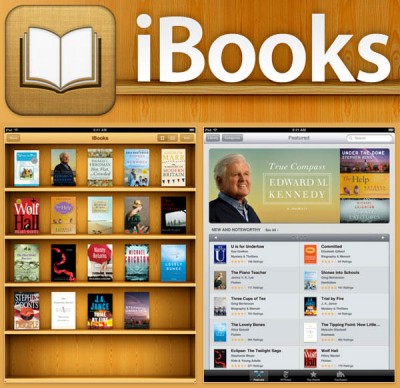
-
3
Select ‘iBooks’ app from the list of search results and tap the ‘install’ button on the top right corner. A popup window will ask you to enter your iTunes username and password before the downloading process begins.
-
4
Once you have installed ‘iBooks’ app, open the application to see the ‘library’ of books within it. You can purchase books of your choice or even get the free ones in this app! It is worth noting that the price to pay for the e-books is far less than the actual prices in the market.
Image courtesy: itunes.apple.com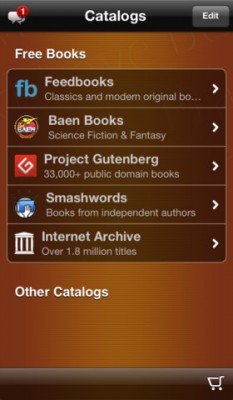
-
5
Instructions will be available within the app to guide you download your first e-book from the library. Hit the ‘Store’ button on the top and a store will load in the app.
-
6
Search options will be available at the bottom of the page, where you can look for any particular book or category you desire. Once you have found a book of your choice, click on it to view the information regarding it. Price of the book will also be marked on the top and you have to enter your iTunes username and password to proceed. Download the book to your library and you can read it even if you are not connected to the internet afterwards.
Image courtesy: itunes.apple.com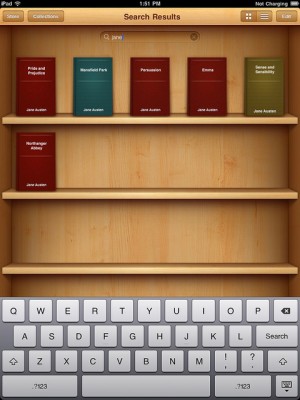
-
7
Open up the e-book you downloaded from your library and slide you finger across your iPhone screen to flip the page. Easy, isn’t it?







