How to Record a Call With Android
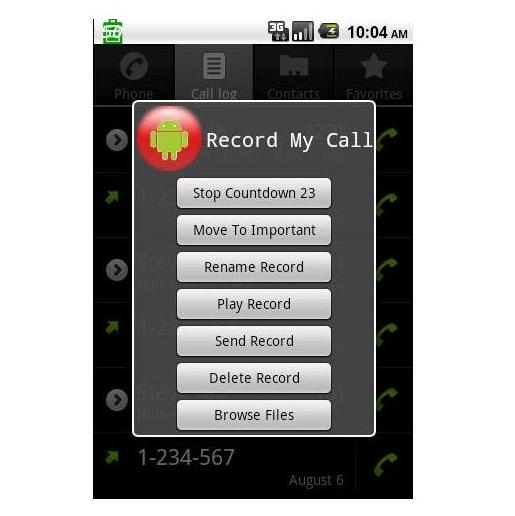
For some business purposes, remembrance or purely for fun, many smart phone users feel a need of recording the voice calls they receive. Recording your incoming or outgoing calls may become handy at times, especially when you are not sure to remember a long conversation over your cell phone. It can be evenly helpful if you are listening to a phone call at a noisy place and can’t hear exactly what the other person is saying to you. Recording the voice calls can also prevent the other person backing off from his words that he said to you and you have a solid proof of your conversation with him!
Most of the modern day cell phones have this built-in function to record all voice calls on your cell phone and save them to your audio gallery. Android smart phones are no exception when it comes to serve the mentioned purpose. All you need to do is install a voice recording application to your Android smart phone and you can easily save all your conversations over the cell phone. It will not take more than a few minutes to download this application and install it on your Android.
Instructions
-
1
Press the ‘Apps’ button to open up the applications existing in your Android.
-
2
Go to ‘Play Store’ to search for your desired application. Make sure your Android smart phone is connected to the internet via Wifi or cellular data, as you will only be able to download apps from Play Store if your cell phone is connected to the internet server.
-
3
Hit the spyglass on the top right corner of your screen and a dialogue box will appear. Type ‘Record call’ in the dialogue box and tap the search button. A list of applications will appear and you have to select the one named ‘AndroRec Free Call Recorder’ app. It is totally free to download!
-
4
After you have selected the application, install it by pressing the blue button on the top right corner of your Android smart phone screen, stating ‘install’.
-
5
Once the app is installed, an ‘Open’ button will appear on the same page. Click it to start the application on your cell phone.
-
6
A list of options will pop out, showing the actions you desire to take with this app. Tap the ‘Enable’ button on the top of the list and this will activate this application to record your voice calls.
-
7
If you feel your recordings are not up to the quality you desire, you can change the mode of recording from the app. Try out the other recording modes available in the app and set the one you feel the best.







