How to Recover Files Removed from Recycle Bin
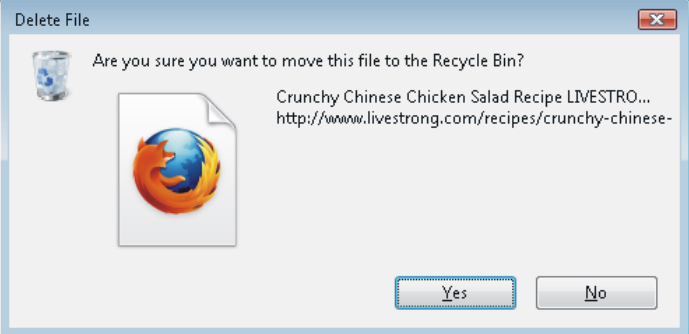
Almost every computer user goes through such a situation where he/she deletes important files. To solve this problem, there are number of programs to recover the deleted files. Recovering deleted files from recycle bin is possible and does not take much time.
When you clear the Recycle Bin after ignoring the warning notification, which states that the files will be deleted permanently, you need to follow certain steps to retrieve the data. Storage technologies in modern computers can successfully recover most of the files after deletion.
Instructions
-
1
To recover deleted files, there are a lot of programs. Though they are mainly commercial, you can still use the free trial in case of emergency. Download it and install on your computer.
-
2
Run the program and select the partition from which the file was removed to the recycle bin. Search for deleted files on top of the window. Please note that the more the capacity of the partition of your hard drive, the longer the process will take in searching for deleted files. Follow the process of search for deleted files by using the strip which appears immediately after you launch the program to retrieve data.
-
3
List of found items will appear in a new window. Scroll down the list of files to find the desired file or files. You can filter the search after telling the system of the file type. For example, .jpg, .exe, .txt etc. Locate the desired file and click the right mouse button. Click 'Restore' after locating the type of file you wish to restore.
-
4
Click the 'Search' button on the top line and choose a folder in which you want to restore the selected file. After that, click 'Next' in the bottom window. The file is restored to the specified folder.
-
5
If you need to restore a specific file and you only know part of its name, it is best to do so. In the main menu select 'Advanced Search'. Enter the name of the file. Also, below there will be an option if you remember the date when you actually deleted the specific file. In particular, you can choose the type of file and its approximate size.







