How to Recover Yahoo Messenger Chats
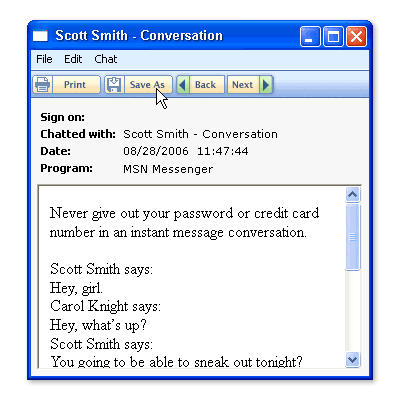
Yahoo Messenger is an extremely smart application that provides instant messaging services. It also allows the users to have one on one conversations with friends and family members. Using Yahoo Messenger’s service, you can create a list of your friends and family so you can start a conversation with them when they are online. When you click the name in the fiends list, a new window opens up. The conversation takes place in that window. However, when you close it, the entire conversation closes with it. When you open the same conversation window again, a new and blank conversation window is created.
Instructions
-
1
Turn on your computer or laptop and enter your password. If you do not have Yahoo messenger installed on your computer, consider navigating to Yahoo’s website. Run the application and the messenger will be installed onto your computer.
-
2
As soon as the installation process is completed, Yahoo Messenger’s icon will appear on the desktop. Click it to open the application. Add friends and relatives to your list of friends. Select the contact you want to have a chat with.
-
3
You must enable chat archives on Yahoo messenger to save all conversations exchanged so you can view them later on. Find Messenger on the main menu near the top of the window. Select preferences from the list of options that appear. Click Archive from the options displayed. Check the Save all of my messages box. Do not exit the preferences window just yet.
-
4
For archiving voice messages through Yahoo Messenger, find the Save my call history in the same window and click on it. Consider clicking the contacts link in Yahoo Messenger Window. Now select Message Archive from the result options displayed in the window. For recalling archived conversation through the messenger, click the Messages folder.
-
5
You can recover specific chats easily. All you need to do is save the chats on your computer by choosing the desired conversation and selecting the Message option. Create a new folder in your computer to save specific chats so you can view them later. Click on Save As in the Message Archive Window to save the exchange.







