How to Reduce Battery Drain on an Android
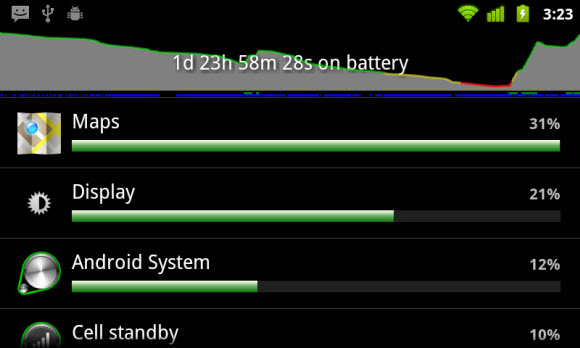
Weak battery backup is one of the major issues faced by smart-phone users. Android based phones are no different, with batteries not being able to support the hardware improvements. Most high-end Android phones boast processors with multiple cores and dedicated GPUs, which inevitably consume a lot of power. Unfortunately, twelve to fifteen hours of backup on moderate use is the average for most Android phones. While chargers are portable and devices can be charged during drives as well, the smart-phone experience is crippled by battery constraints. However, there are measures you can take to squeeze out the most from your device.
Instructions
-
1
With the increasing display sizes (4 inch screens are becoming the norm, while there are several devices which have screens over 5 inches) battery backup has suffered. However, you can tweak display settings to conserve power. Go to your device’s settings page and look for ‘Display’.
-
2
The Display settings page has several options you can tweak. Firstly, you should select the ‘Brightness’ setting and set it to the minimum possible. On maximum brightness, the display will most likely consume over 60% of your battery charge.
-
3
There are other display settings, like timeout duration and wallpaper, which can help you conserve power. Reducing the timeout duration means your display will shut down quicker when not in use.
-
4
A big chunk of your battery is also drained by processes running in the background. Most apps have services which need to run continuously for proper functioning. However, these consume processor power, and ultimately battery charge. You can monitor your battery usage by tapping the ‘Battery’ option on the settings page.
-
5
The Battery usage page generally shows a graph and a chart with apps listed in order of consumption. Here you can take note of apps which drain more battery and then either uninstall them, or update them to check if performance improves.
-
6
Android devices also allow you to integrate your online accounts into services. For instance, your Facebook, Twitter, Linkedin, Gmail accounts can all be set up to update your apps, widgets, or provide you notifications. While this is very convenient, it also means these services are syncing in the background, consuming valuable battery charge. On the settings page, you need to look for an option called ‘Accounts and Sync’ (or just Accounts) and select it to proceed.
-
7
On the Accounts and Sync page (in some devices there is no dedicated Accounts page, just a heading with your accounts, like Dropbox, Email and Google listed) make sure ‘Auto Sync’ is not selected. This will ensure that these services do not update. If your device has your accounts listed under the ‘Accounts’ header, simply tap the services and change the sync frequency manually.







