How to Remove a Fake-Alert Virus
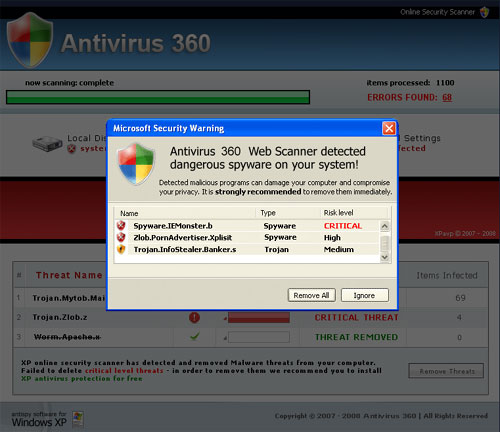
Fake-virus alerts pop-up on your computer screen to display that your PC is under risk and you need to download some software in order to fix the problem. However, the alert is not from your Windows defence mechanism and is aimed to deceive you to pay huge amounts of money online to buy some software which creates even bigger problems for you. If you are receiving such fake-virus alerts, you will have to remove them manually.
Instructions
-
1
First of all, you have to note which names appear in the fake-virus alert box, for instance ‘Spywarebot’. You may see some other names on your screen which you have to note down carefully.
-
2
Now, go to your desktop and click on ‘Start’ menu button. Then, go to ‘Control Panel’.
-
3
You will see all the controls of your PC in the Control Panel. Find the option of ‘Add/Remove Programs’ and click on it. It will open up a list of all the programmes which you have installed on your PC. The list may take a little time to upload, so be patient.
-
4
When the list off all the programmes appear on your screen, try to find out the name which you noted down in the first step. After finding that, click ‘Remove’ button in order to remove the programme from your PC.
-
5
You can use any antivirus programme to remove the spyware from your computer. You can download the antivirus software of your choice from the internet. Furthermore, you can also download an antispyware utility to remove the fake-alerts from your computer e.g. ‘Spybot:Search and Destroy’.
-
6
After downloading, install the antispyware tool and update it. To update the tool, you will have to click ‘Update’ button and then ‘Download’ so that it may get the latest virus definitions from the server to fight with the fake-virus alerts.
-
7
Then, click on ‘Check for Problem’ which will provide you with the list of all the fake-virus alerts on your PC. In the end, click ‘Fix selected Problems’ so as to get rid of all the fake alerts.







