How to Remove Stocks App on the iPhone
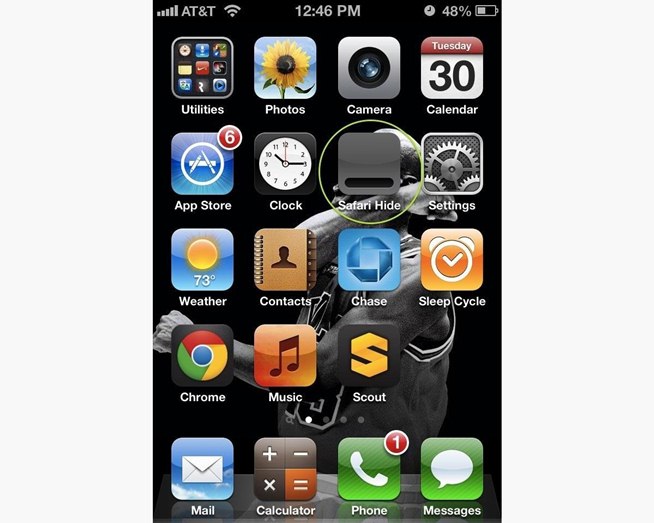
There are many new applications on Apple’s iTunes software, and you can easily download them onto your iPhone, which is a portable device that can also be used as a phone, PDA and iPod. With the built in stock apps, you might need room for your new applications or you just might not want them in your handheld device. To add or remove apps, you need to sync with Apple’s iTunes software, which acts as a control panel for Apple’s products. You can also download or remove these applications by using a USB chord and connecting it with your iPhone.
This will allow both devices to synch, and after configuring the device, iTunes will automatically open on your computer, and you can then access your handheld device on the computer where iPhone is shown in the software’s list of devices. If you wish to remove the iPhone app, it can be done from there, and you will be able to permanently remove the app.
Instructions
-
1
Install iTunes on your iPhone and then connect it with your computer. Your computer will take a few minutes to register the connection when you connect your iPhone to your computer’s USB port. To get your settings, files and folders to show on the computer, your iPhone will also take time to sync with iTunes.
Image courtesy: junauza.com
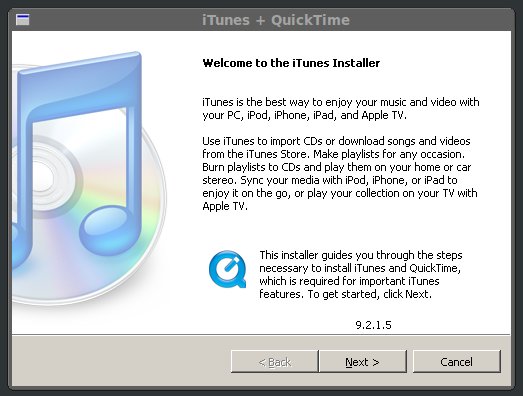
-
2
On the iTunes window, on the left side you will find the list of applications, choose the stock app you wish to remove. Place the cursor on the app you wish to remove, and right click. Select “Delete” and a confirmation screen will appear in front of you. Select the “Remove” button to delete the app from your iPhone.
Image courtesy: earthlingsoft.net
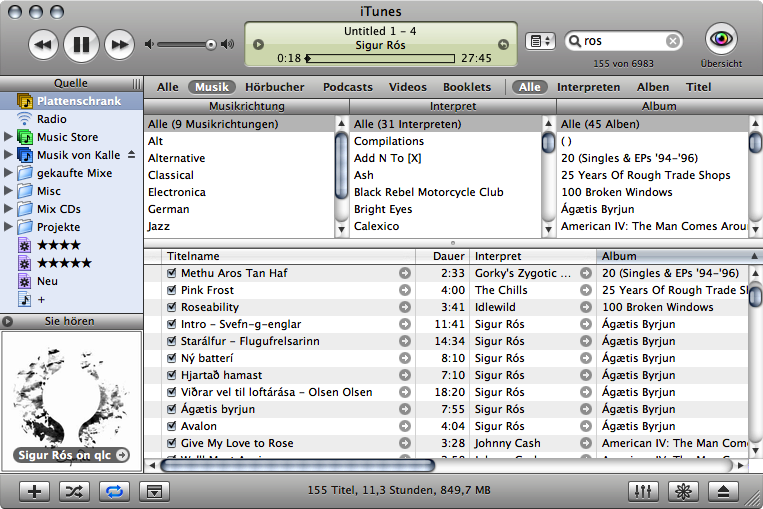
-
3
Now, if you want to permanently remove the app from your iPhone then select the option “Move to Trash.” If you do that, your iPhone will sync with iTunes and your app will be permanently removed from the phone as well.
Image courtesy: petitinvention.wordpress.com

-
4
After you're done removing the stock app that you want deleted from your iPhone, safely disconnect your iPhone from the computer, and for that you will need to right click the iPhone icon on the left side of the iTunes. The menu option will drop down, and look for the “Eject” option on the menu bar. Click on it and your iPhone will be safely disconnected from the computer. Unplug the USB connector, and view your iPhone for the app you deleted. If you have done everything right then it should no longer be there on your phone.
Image courtesy: parts4ipods.com








