How to Remove Unused Post Thumbnail in WordPress
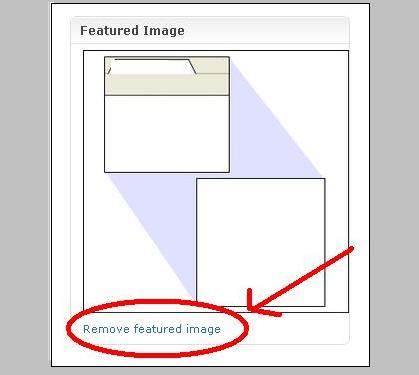
“Featured Image” is normally the image that displays as a thumbnail in the listings within a WordPress blogs. Selection of right featured image guarantees the more page views and of course increases the average time stay on site. However, at times due to any reason, you might not find the thumbnail image of an article and either want to remove it or edit.
This can easily be done from Edit section of the page. Follow this simple yet comprehensive guide to know how to do it!
Instructions
-
1
First step is to log in to your Wordpress blog and go to dashboard and select “Posts”. Search for the post title that you are looking to edit and click edit link below the title!
-
2
On new page, scroll down and you will see a box titled "Featured Image." This box will contain the image that you're looking to edit. In case if you are unable to find this box, go to the "Screen Options" tab located at the top of the page and verify that "Featured Image" option is checked. If you are unable to see "Featured Image" options under show on screen, then most probably your wordpress theme doesn’t use featured image and might use some plugin’s for making thumbnails.
-
3
If your theme is supporting Featured image, you can control the thumbnail right from this box, else follow this step:
Look for “Custom Fields” on edit page and verify if your thumbnails are set there. In case, if your wordpress theme uses featured images then you must not have thumbnails set as the custom field. Press "Delete" button below any custom field having a thumbnail.
Once done, click on update to save the article and you're done. -
4
To remove the unused thumbnail sizes, add the following line into functions.php file
update_option( 'thumbnail_size_h', 0 );
update_option( 'thumbnail_size_w', 0 );
update_option( 'medium_size_h', 0 );
update_option( 'medium_size_w', 0 );
update_option( 'large_size_h', 0 );
update_option( 'large_size_w', 0 );







