How to Remove Win XP Programs to Free Up Space
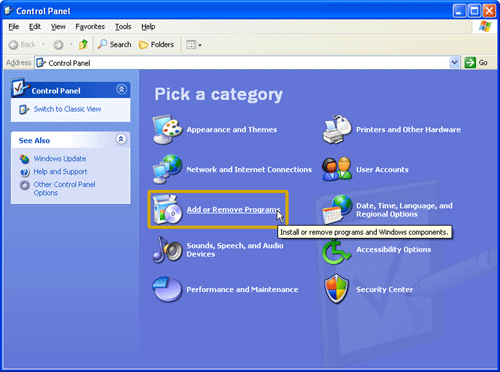
If you are running low on disk space, there are various ways to free disk space in Windows XP. One of the possible ways is to remove programmes that you may have installed but you no longer use them. In order to ensure complete removal of a particular programme from Windows XP, you must do it using the Control Panel. Removing a programme from Windows XP will not take more than a couple of minutes. All you need is an account with administrative rights. Here is how you can remove programmes from Windows XP to free up disk space.
Instructions
-
1
Use an account with administrative rights to login to Windows XP. Remember that although you will be able to login using a different account type such as a guest or limited user account but you will not be able to major changes such as removing installed progammes from Windows.
-
2
Click ‘Start’ button to open the Start Menu. Click ‘Run..’ and type ‘control’ in the box that appears. Click ‘OK’ button.
-
3
XP will open the Control Panel window. This is where you can make most of the changes to your system such adding or removing a hardware, changing display properties, creating, deleting or modifying user accounts etc. In the Control Panel, look for the icon labelled ‘Add or Remove Programmes’ and double click it.
-
4
On the left side of the ‘Add or Remove Programmes’ window, there will be four tabs. ‘Change or Remove Programmes’ tab will be opened by default. All the programmes installed on the system will be listed under this tab. In order to remove the programmes that you no longer use, simply click on that programme and then click the ‘Remove’ or the 'Change/Remove' button.
-
5
An uninstall wizard for that particular programme will pop up. Simply complete the wizard and the programme will be removed from Windows. All the disk space that was being used by that programme will be freed up.
-
6
There are a number of programmes that are installed by default in Windows XP. In order to remove any of these programmes, click the ‘Add/Remove Windows Components’ tab.
-
7
Uncheck any programmes that you do not use and proceed to remove those programmes by clicking the ‘OK’ button.







