How to Reset the Task Manager
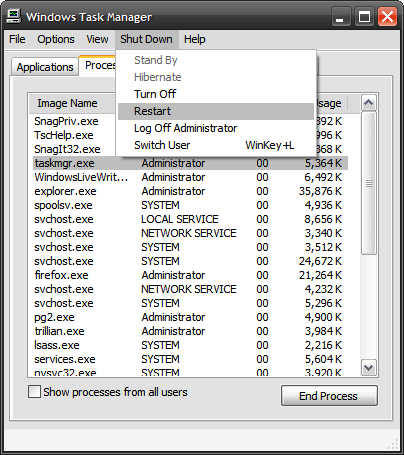
A Task Manager shows every running programmes and processes running in your computer’s operating system. By this you can not only start or halt different running programmes. Besides this you can also log off different users who are linked in your system with Task Manager. This application is very handy when your computer gets stuck. However, you might face problems while using Windows Task Manager. You might see changes in dialog window’s appearance or its tab might disappear. In order to tackle this problem, you need to reset the task manager to its default settings.
Instructions
-
1
Open the Task Manager
First you need to log into your Windows. Type your user name and password and then log in. Later you need to press ‘Ctrl’, ‘Alt’ and ‘Del’ button to open the Task Manager. You can first hold the ‘Ctrl’ button and then ‘Alt’ and ‘Del’ together in or to open a window. Seek ‘Task Manager’ button in that window and then click it. You will now open the Task Manager. -
2
Click on the grey outer edge of the Task Manager
After opening the Task Manager, you need to click on the grey outer portion of it. Move your mouse towards anywhere on the grey edge of Task Manager and then click. By doing this, your Task Manager will flash and its tabs will reappear. -
3
Click again to reset
Now you need to click again in order to bring back the buttons on the bottom. Move your mouse anywhere on the grey outer edge and then click. When you will be able to see the buttons on the bottom of the Task Manager again, your Windows’ Task Manager is reset. -
4
Perform the task
After resetting your computer’s Task Manager, you can perform your respective task. Whether you want to close your program, start a new task or any other thing, you can now perform easily. -
5
Close the Task Manager
In the end you can close the computer’s Task Manager. Simply move the cursor towards the ‘X’ which is on the upper right side of the Task Manager. Then click it. By this you will close the dialog box. You can also close the Task Manager by clicking on file which is located in the upper left corner. Then go to ‘exit task manager’ and click it.







