How to Resize Widgets in Android
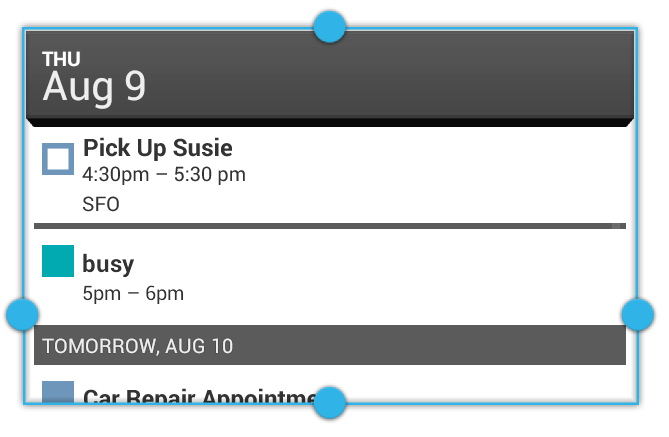
The Android operating system has become one of the most popular when it comes to smartphones and the major reason behind its popularity is the customization potential it brings compared to other operating systems, which were more or less stuck with the stock interface elements developed by the manufacturers. Apart from multiple homescreens and icon customizations, Android supports widgets, which are basically small displays, which can be live, and show important information extracted from core apps. The purpose behind widgets is to display data which the user needs to see or access frequently, without having to run the main apps.
Widgets come as additional features of their main apps and can be displayed on any homescreen. Moreover, since there is no need for a widget to take up the whole screen, they can be conveniently resized, allowing for the placement of more widgets on the same homescreen, letting you glace and several different data feeds quickly. Keep reading to learn how you can properly place a widget and resize it.
Others are Reading
Instructions
-
1
Widgets can only be resized after they are placed on a homescreen. Assuming you have already configured a widget to display information on a homescreen, you can simply long press on it, and once you raise your finger, you should see a rectangular perimeter around the widget along with circular markers on every edge.
-
2
You can place your finger on any one of these circular markers and drag them in the corresponding direction to make the widget larger or smaller. However, be mindful that some applications don’t have resizable widgets and others have limitations on the smallest and largest sizes you can set.
-
3
In case the widget you want to resize does not support the function, you will have to install a free 3rd party[gallery]
launcher application which allows you to resize any widget. Make sure you have internet access and run the Play Store app on your device. -
4
Search for Nova launcher in the Play Store and install the free version on your device. Once it is downloaded and installed, run it and go to Nova settings, which can be accessed through an onscreen icon as well as the menu key.
-
5
In Nova settings, you have to access the Desktop settings and scroll down until you find the Icons and Widgets section. There you will see the ‘Resize all widgets’ option, which you can check and then exit the settings page.
-
6
Now you can resize any and every widget you place on your home screen using Nova launcher.
Posted by james-gordon in Mobile Phones







