How to Resolve Xbox Error 80072EE2
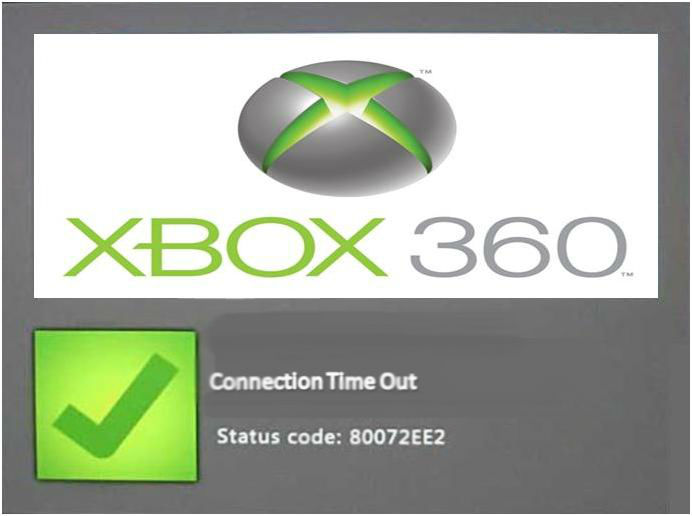
80072EE2 Xbox LIVE error occurs when a Marketplace download process use a long time without any response and you see an error massage for the connection “times out”. There are two main reasons behind this error i.e. some features of the Xbox LIVE can’t be assessed due to any system maintenance or due to any sudden issue in Xbox LIVE. Any other reason might be in your network configuration that is not allowing you to fully access Xbox LIVE.
Instructions
-
1
Try to download again:
- First of all, log in to your Xbox LIVE on your console via the same gamertag that you used at the time when you initially bought the content.
- Then, select Settings and go to Account.
- Opt for the Download History.
- Pick the item from the download history that you are having problem with during download and after that select the Download Again option.
- If this doesn’t works and you are still unable to download the content then try the next step. -
2
Keep download screen open:
When you are downloading anything, avoid using your console for anything else including games as well. If you use your Xbox console for other things at the time when downloading is in progress, this might affect downloading and can make it pause, even stop or it may time out. If you have tried this by keeping download screen open but still having the same problem, try the next solution. -
3
Check for the network connectivity or ISP issues:
The download might time out if your ISP (internet service provider) has put any bandwidth or connection time out limits. To check this, you have to contact your internet service provider to find out that whether there are any limitations that are not allowing you to download and instigate your connection to timeout.







