How to Restore Deleted Bookmarks in Chrome
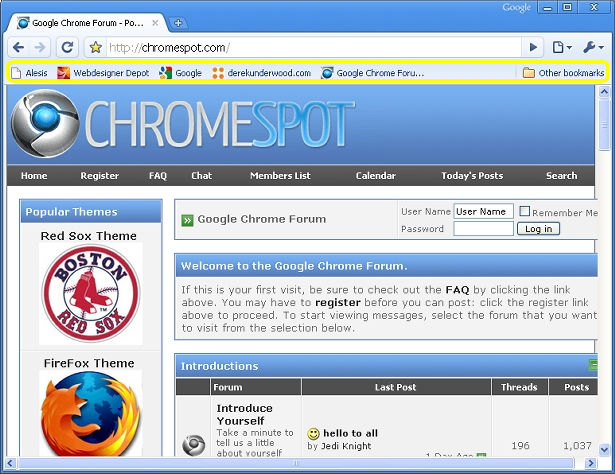
There is no doubt that we are sometimes so volatile with our control over the mouse that we accidently click the wrong option and then rue it later because it had actually deleted the most useful item from out system. Similarly while using the internet, you can accidently right click a bookmarked item and delete it and now you think you can’t get it back because there is no apparent method especially for those pupil who aren’t tech savvy. You are running Google Chrome software and have deleted a useful bookmark. Now you want it back but I am afraid you can’t undo your action without having earned the right to get back the esteemed bookmark. You are angry and frustrated on yourself but don’t overreact because the good news is that you can get back the lost bookmark after a bit of struggle and surprisingly you don’t have to install any software for that as well.
Instructions
-
1
Accept that accidents can happen because sometimes you are moving bookmarks from one place to another in Chrome menu bar; ends up in losing a crucial bookmark as you deleted it. However, you don’t have to panic in such situations because this article will help you restore the lost bookmark. Just regroup and prepare yourself for an extra effort to compensate for the haste that made waste. Don’t take too long in restoring your calm because you have to respond quickly to save the bookmark from vanishing forever. You can restore the bookmark for the next two start-ups of the Chrome, no later than that.
-
2
Automatic backup of your bookmarks is created by Chrome on regular intervals. However, you can’t be sure of the frequency because it all depends on the usage of the browser. You can get your lost bookmark only in case it is the recent mistake because the later it gets the lesser are the chances of restoring it.
-
3
Open any folder to start the restoration process. At the location bar on the top of the page, type the following command: C:\Users\USERNAME\AppData\Local\Google\Chrome\User Data\Default. Change the USERNAME to the username of your system and if you don’t know it then ‘Click’ start to know what it is.
-
4
You will see two bookmarks file. If the Bookmarks.bak is created after you deleted your bookmark then your data is lost forever.
-
5
Open Google Chrome. Right click on Bookmarks and select Rename. Write Bookmarks.old and rename the Bookmarks.bak file to Bookmarks.







