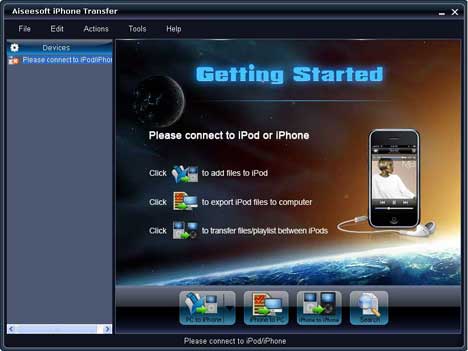How to Retrieve Deleted Images From an iPhone

Because deleting stuff in electronic world is so easy, a person may sometimes accidently delete stuff on computers/ cell phones that may be required later on. So if you also somehow deleted photos on your Apple iPhone that you want to undelete, there is no need to panic; there are a number of free online software tools that can help you recover deleted photos from your Apple iPhone.
You won’t need to install any application on your iPhone. All these softwares are designed for windows and they will be installed on your personal computer. All you have to do is to connect your cell phone to the computer and let the software do the rest.
Things Required:
– A USB data cable.
– A Personal computer.
– An Internet connection.
Instructions
-
1
Finding a data recovery tool online
First of all search online for a “data recovery tool for iPhone” or “photos recovery tool for iPhone” in Google. Some commonly used software are iPhone Data recovery, Doctors Digital Media Recovery, and Easy Software Recovery. Download any one of these software on your personal computer. These programs will be installed on your computer and will use the resources of your computer to scan and retrieve deleted images.
Image courtesy: biokineticspt.com
-
2
Installing the data recovery tool
Whatever tool you downloaded for the photo recovery, double-click on its setup to begin the installation. Once the installation will be complete, an icon will be created on your computer home screen. Double click on the icon to start the program.
Image courtesy: solinst.com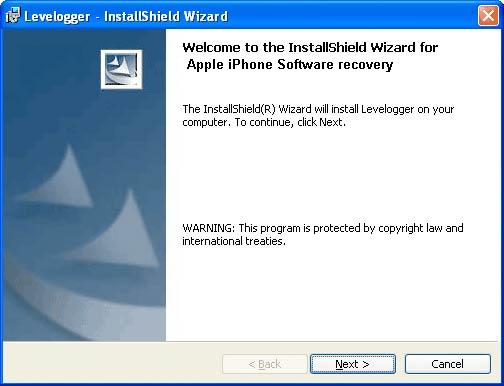
-
3
Recovering Photos
Now open the software click on browse and select the appropriate drive under the removable drive section. In the category select images and in the images section choose the format you wish to be scanned. The software will present a list of file formats that can help search and recover from the Apple iPhone. These format parameters will vary from software to software. Click on scan and wait for it to return the results. Click on save button and chose a directory on your computer where you wish to save the recovered photos.
Click on next and have a cup of coffee while the software recovers images from your iPhone.
The photos can be transferred back to the iPhone through the Apple iTunes software.
Image courtesy: aiseesoft.com